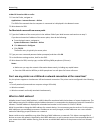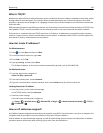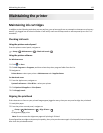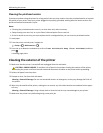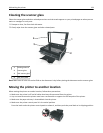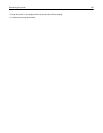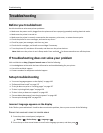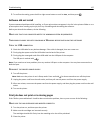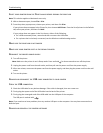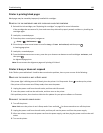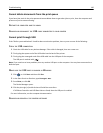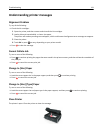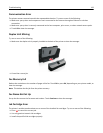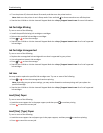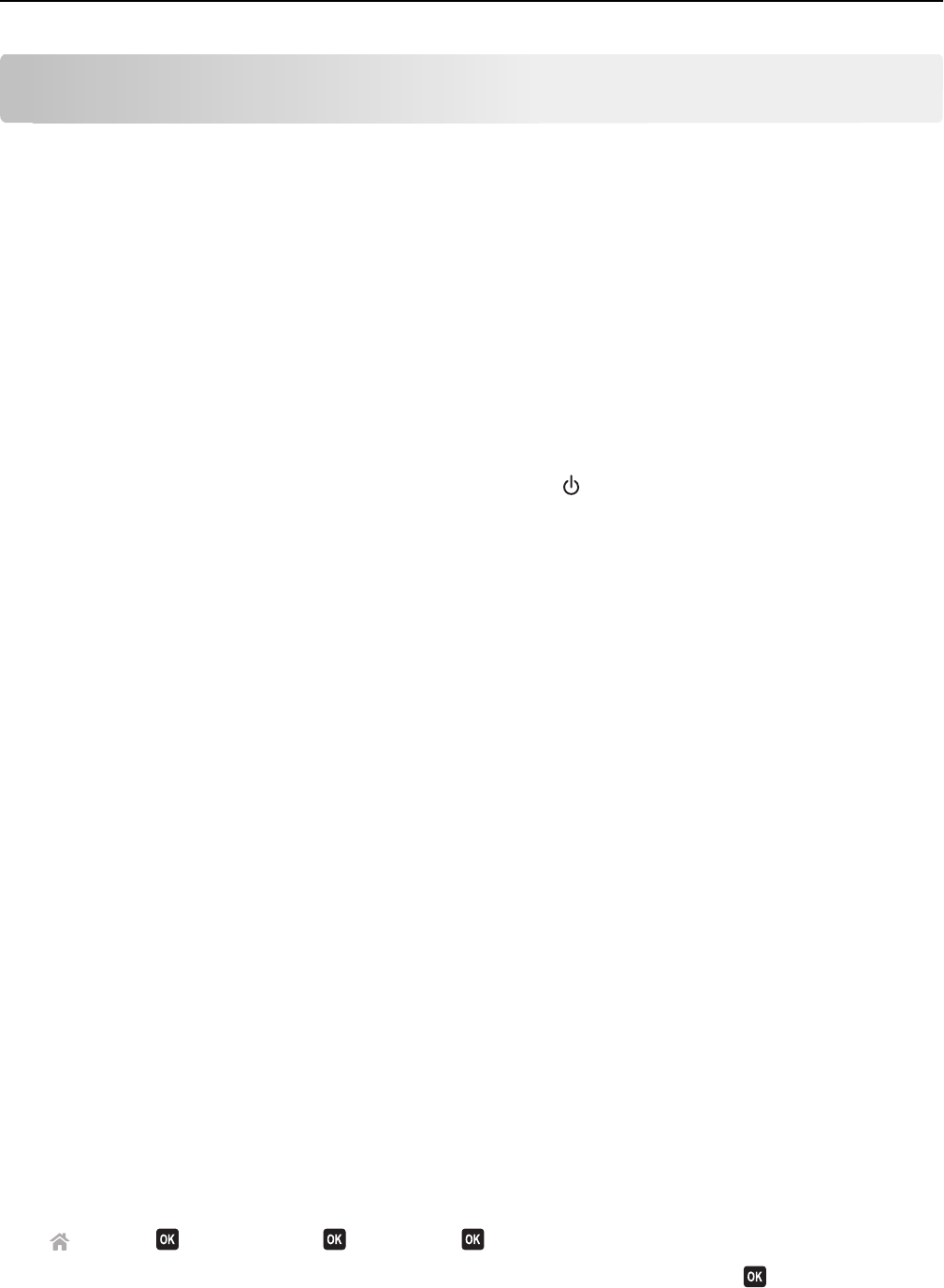
Troubleshooting
Before you troubleshoot
Use this checklist to solve most printer problems:
• Make sure the power cord is plugged into the printer and into a properly grounded, working electrical outlet.
• Make sure the printer is turned on.
• Make sure the printer is securely connected to the computer, print server, or network access point.
• Check the printer for error messages, and resolve any errors.
• Check for paper jam messages, and clear any jams.
• Check the ink cartridges, and install new cartridges if necessary.
• Turn the printer off, wait about 10 seconds, and then turn the printer back on.
Note: Make sure the printer is not in Sleep mode. Press and hold
for three seconds to turn off the printer.
If Troubleshooting does not solve your problem
Visit our Web site at http://support.lexmark.com to find the following:
• Knowledgebase articles with the latest information and troubleshooting for your printer
• Live online technical support
• Contact numbers for telephone technical support
Setup troubleshooting
• “Incorrect language appears on the display” on page 126
• “Software did not install” on page 127
• “Print job does not print or is missing pages” on page 127
• “Printer is printing blank pages” on page 129
• “Printer is busy or does not respond” on page 129
• “Cannot delete documents from the print queue” on page 130
• “Cannot print through USB” on page 130
Incorrect language appears on the display
If the "Before you troubleshoot" checklist does not solve the problem, then try one or more of the following:
CHANGE THE LANGUAGE USING THE PRINTER MENUS
1 From the printer control panel, navigate to:
> Setup > > Device Setup > > Language >
2 Press the up or down arrow button to scroll to the language you want, and then press .
Troubleshooting 126