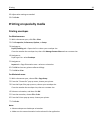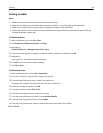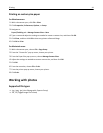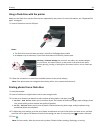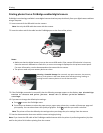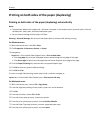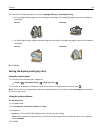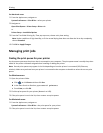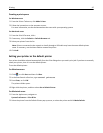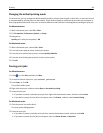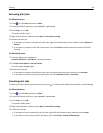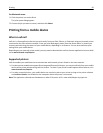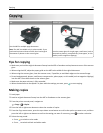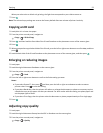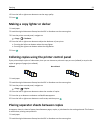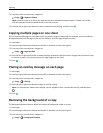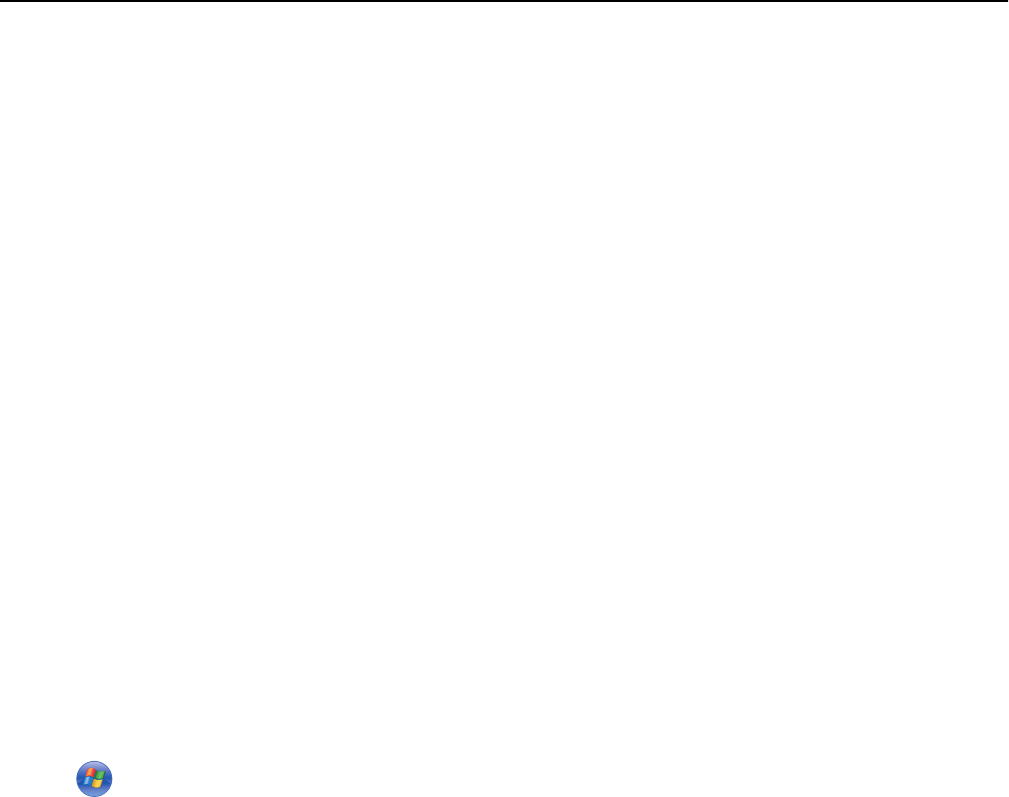
Creating a print queue
For Windows users
1 From the Printer Tasks area, click Add a Printer.
2 Follow the instructions on the computer screen.
For more information, see the documentation that came with your operating system.
For Macintosh users
1 From the Print & Fax area, click +.
2 If necessary, click the Default or Default Browser tab.
3 Select your printer from the list.
Note: Printers connected to the network or locally through a USB cable may have the same default printer
name. If necessary, use the Name field to rename the printer.
4 Click Add.
Setting your printer as the default printer
Your printer should be selected automatically from the Print dialog when you send a print job. If you have to manually
select your printer, then it is not the default printer.
To set the default printer:
For Windows users
1
Click , or click Start and then click Run.
2 In the Start Search or Run box, type control printers.
3 Press Enter, or click OK.
The printers folder opens.
4 Right‑click the printer, and then select Set as Default Printer.
For Macintosh users
1
From the Apple menu, navigate to:
System Preferences > Print & Fax
2 Select the printer from the Default Printer pop‑up menu, or select the printer and click Make Default.
Printing 47