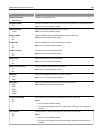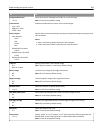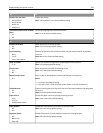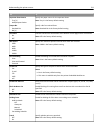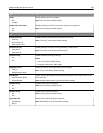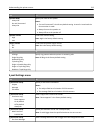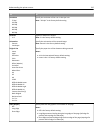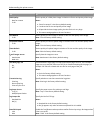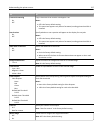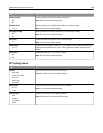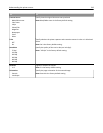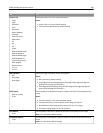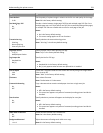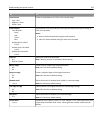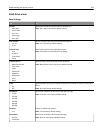Use To
JPEG Quality
Best for content
5–90
Set the quality of a JPEG photo image in relation to file size and quality of the image.
Notes:
• “Best for content” is the factory default setting.
• 5 reduces the file size and quality of the image.
• 90 provides the best image quality, but the file size is very large.
• This menu setting applies to all scan functions.
Text Default
5–90
Set the quality of a text image in relation to file size and quality of the image.
Note: 75 is the factory default setting.
Text/Photo Default
5–90
Set the quality of a text or photo image in relation to file size and the quality of the
image.
Note: 75 is the factory default setting.
Photo Default
5–90
Set the quality of a photo image in relation to file size and the quality of the image.
Note: 50 is the factory default setting.
E‑mail images sent as
Attachment
Web Link
Specify how the images are sent.
Note: Attachment is the factory default setting.
Use Multi‑Page Tiff
On
Off
Choose between single-page TIFF files and multiple‑page TIFF files. For a multiple-
page scan‑to‑e-mail job, either one TIFF file is created containing all the pages, or
multiple TIFF files are created with one file for each page of the job.
Notes:
• On is the factory default setting.
• This menu setting applies to all scan functions.
Transmission Log
Print log
Do not print log
Print only for error
Specify whether or not the transmission log prints.
Note: Print log is the factory default setting.
Log Paper Source
Tray [x]
Multipurpose Feeder
Specify the paper source for printing e-mail logs.
Note: Tray 1 is the factory default setting.
Log Output Bin
Standard Bin
Bin [x]
Specify the bin for FTP logs.
Notes:
• Standard Bin is the factory default setting.
• Bin [x] appears only when at least one optional bin is installed.
E‑mail Bit Depth
1 bit
8 bit
Enable the Text/Photo mode to produce smaller file sizes by using 1‑bit images when
Color is set to Off.
Note: “8 bit” is the factory default setting.
Understanding the printer menus 216