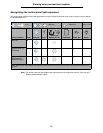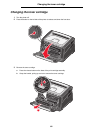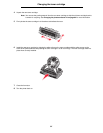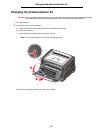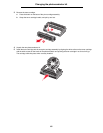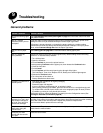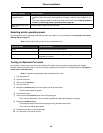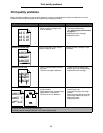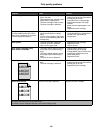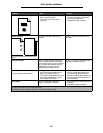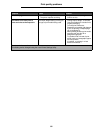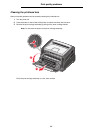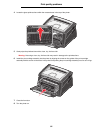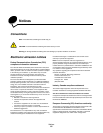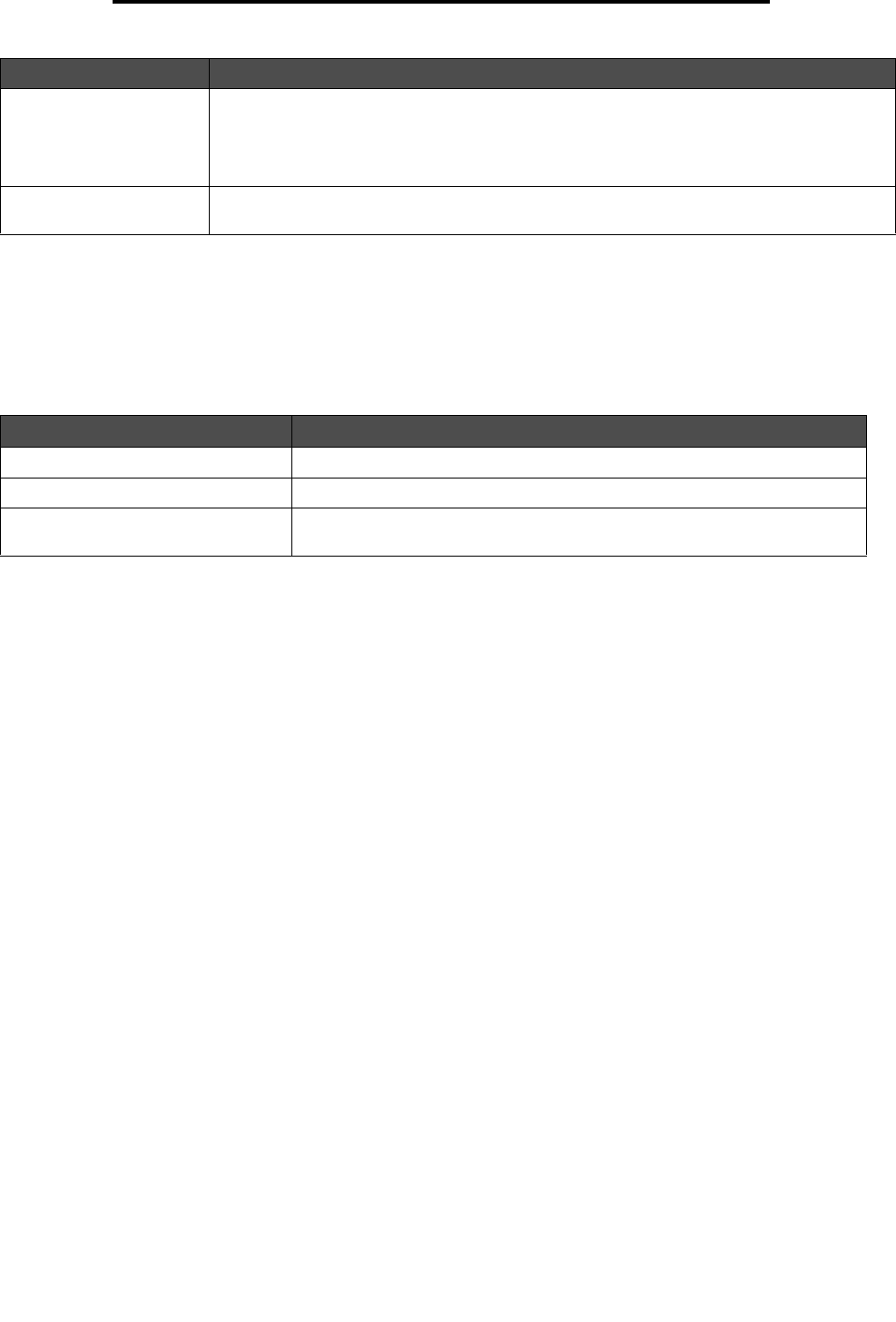
86
General problems
Selecting printer operating mode
You can select the printer operating mode that best suits your needs. For more information, see Using the Local Printer
Settings Utility on page 75.
Note: Quiet mode and Eco-mode can be on at the same time.
Turning on Reduced Curl mode
If print media is curled once it exits the printer, Reduced Curl mode can be turned on to help alleviate the problem.
However, before turning this mode on, you should try the possible solutions offered in Troubleshooting (see The paper is
curled once it exits the printer.)
Note: Print speed is significantly slower in Reduced Curl mode.
1 Turn the printer off.
2 Open the front door.
3 Press and hold Continue.
4 Turn the printer on.
5 Release the Continue button once the lights cycle on the front panel.
The Error light sequence appears.
6 Close the front door.
7 Press and hold the Continue button until all the lights cycle.
The Continue, Ready/Data, Toner Low and Load/Remove Paper light sequence will appear.
8 Release the Continue button.
The Ready/Data light will blink while the page is being formatted and printed.
The Continue and Error lights appear.
9 Follow the instructions on the printed page.
10 Turn the printer off to exit the menus.
Print job takes longer than
expected to print.
• The job is too complex. Reduce the complexity of your print job by eliminating the number
and size of fonts, the number and complexity of images, and the number of pages in the
job.
• The printer Operating Mode is set to Quiet mode or Eco-mode. Set the Operating Mode to
Normal (see Selecting printer operating mode on page 86).
Paper stacks poorly in the
output bin.
Extend the paper support on the output bin.
Operating mode Printer performance
Normal The printer provides optimum performance.
Quiet mode The printer operates quietly by printing output at a slower speed.
Eco-mode The printer minimizes waste (toner, paper, energy) while maintaining
acceptable print quality.
Problem / Question Solution / Answer