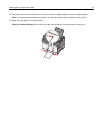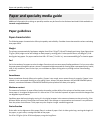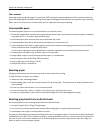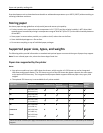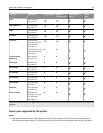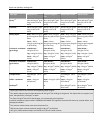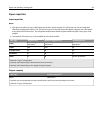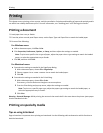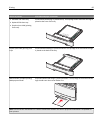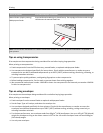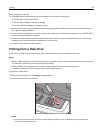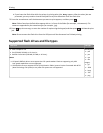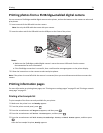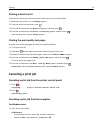Printing
This chapter covers printing, printer reports, and job cancellation. Selection and handling of paper and specialty media
can affect how reliably documents print. For more information, see "Avoiding jams" and "Storing print media."
Printing a document
1 Load paper into a tray or feeder.
2 From the printer control panel Paper menu, set the Paper Type and Paper Size to match the loaded paper.
3 Do one of the following:
For Windows users
a With a document open, click File > Print.
b Click Properties, Preferences, Options, or Setup, and then adjust the settings as needed.
Note: To print on a specific size or type of paper, adjust the paper size or type settings to match the loaded
paper, or select the appropriate tray or feeder.
c Click OK, and then click Print.
For Macintosh users
a Customize the settings as needed in the Page Setup dialog:
1 With a document open, choose File > Page Setup.
2 Choose a paper size or create a custom size to match the loaded paper.
3 Click OK.
b Customize the settings as needed in the Print dialog:
1 With a document open, choose File > Print.
If necessary, click the disclosure triangle to see more options.
2 From the Print dialog and pop‑up menus, adjust the settings as needed.
Note: To print on a specific paper type, adjust the paper type setting to match the loaded paper, or
select the appropriate tray or feeder.
3 Click Print.
Warning—Potential Damage: While printing, do not touch the metal shaft in the area where the printer ejects paper
into the standard exit bin.
Printing on specialty media
Tips on using letterhead
Page orientation is important when printing on letterhead. Use the following table to determine which direction to
load the letterhead:
Printing 65