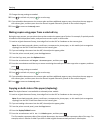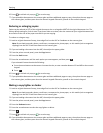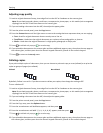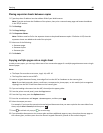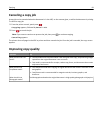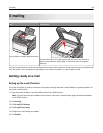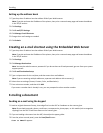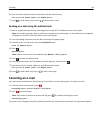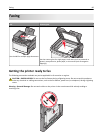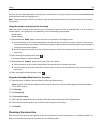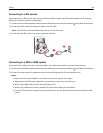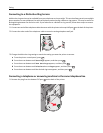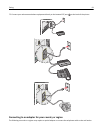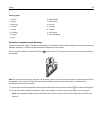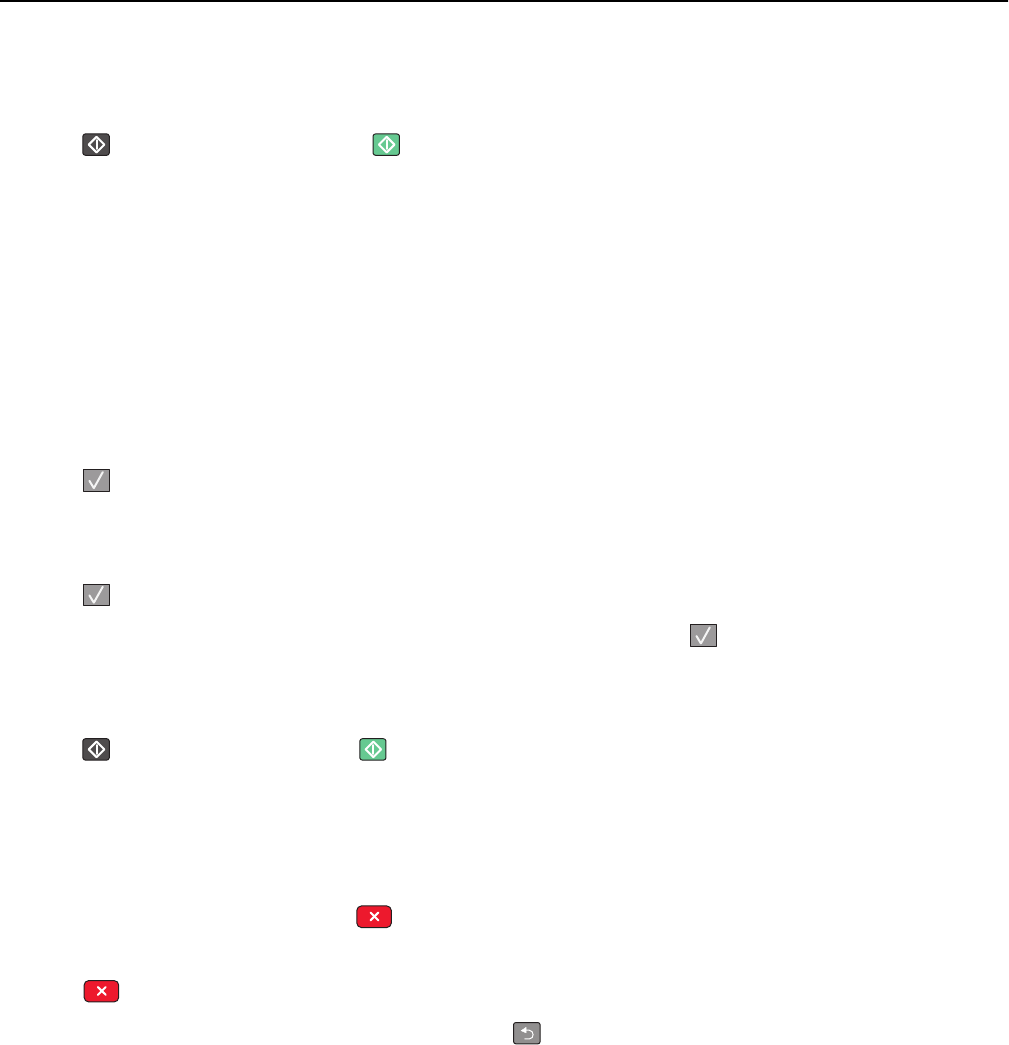
6 Press 1 to enter another shortcut or press 2 to end the shortcut entry.
After you press 2, Press Start To Begin appears.
7 Press to send a black only e‑mail or to send a color e‑mail.
Sending an e-mail using the address book
1 Load an original document faceup, short edge first into the ADF or facedown on the scanner glass.
Note: Do not load postcards, photos, small items, transparencies, photo paper, or thin media (such as magazine
clippings) into the ADF. Place these items on the scanner glass.
2 If you are loading a document into the ADF, then adjust the paper guides.
3 From the printer control panel, press the Scan/Email button.
Scan to E‑mail appears.
4 Press .
Search appears.
Note: If there are no entries in the address book, Manual Entry appears.
5 Press to search the address book.
6 Press the arrow buttons until the address you want appears, and then press .
7 Press 1 to search for another address or press 2 to end the search.
After you press 2, Press Start To Begin appears.
8 Press to send a black only copy or to send a color copy.
Canceling an e-mail
An e‑mail can be canceled when the document is in the ADF or on the scanner glass. To cancel an e‑mail:
1 From the printer control panel, press .
Stopping appears, and then Cancel Job appears.
2 Press to cancel the job.
Note: If you want to continue to process the job, press to continue scanning the e‑mail.
Canceling appears.
The printer clears all pages in the ADF and then cancels the job. Once the job is canceled, the copy screen appears.
E-mailing 85