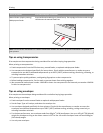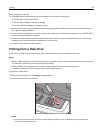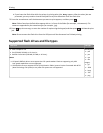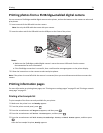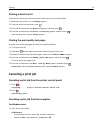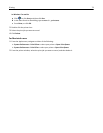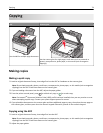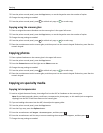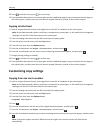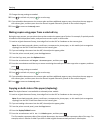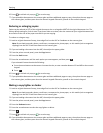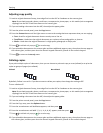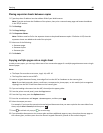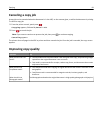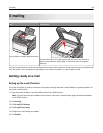3 From the printer control panel, press the Copy button, or use the keypad to enter the number of copies.
4 Change the copy settings as needed.
5 From the printer control panel, press for a black only copy or for a color copy.
Copying using the scanner glass
1 Place an original document facedown on the scanner glass in the upper left corner.
2 From the printer control panel, press the Copy button, or use the keypad to enter the number of copies.
3 Change the copy settings as needed.
4 From the printer control panel, press for a black only copy or for a color copy.
5 Place the next document on the scanner glass, and then press 1 on the numeric keypad. Otherwise, press 2 on the
numeric keypad.
Copying photos
1 Place a photo facedown on the scanner glass in the upper left corner.
2 From the printer control panel, press the Copy button.
3 Press the Content button until the light next to Photo comes on.
4 Change the copy settings as needed.
5 From the printer control panel, press for a black only copy or for a color copy.
6 Place the next document on the scanner glass, and then press 1 on the numeric keypad. Otherwise, press 2 on the
numeric keypad.
Copying on specialty media
Copying to transparencies
1 Load an original document faceup, short edge first into the ADF or facedown on the scanner glass.
Note: Do not load postcards, photos, small items, transparencies, photo paper, or thin media (such as magazine
clippings) into the ADF. Place these items on the scanner glass.
2 If you are loading a document into the ADF, then adjust the paper guides.
3 From the printer control panel, press the Copy button.
4 From the Copy area, press the Options button.
5 Press the arrow buttons until Paper Source appears, and then press .
6 Press the arrow buttons until the tray or source containing the transparencies appears, and then press .
7 Change the copy settings as needed.
Copying 75