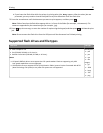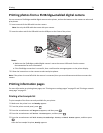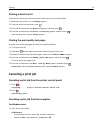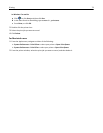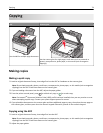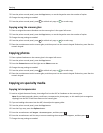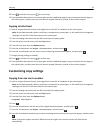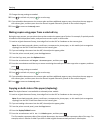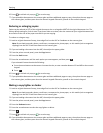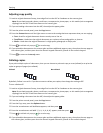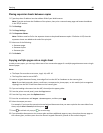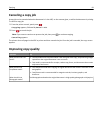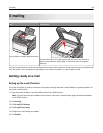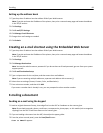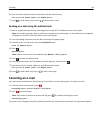6 Press for a black only copy or for a color copy.
7 If you placed the document on the scanner glass and have additional pages to copy, then place the next page on
the scanner glass, and then press 1 on the numeric keypad. Otherwise, press 2 on the numeric keypad.
Reducing or enlarging copies
Copies can be reduced to 25% of the original document size or enlarged to 400% of the original document size. The
factory default setting for Scale is Auto. If you leave Scale set to Auto, then the content of your original document will
be scaled to fit the size of the paper onto which you are copying.
To reduce or enlarge a copy:
1 Load an original document faceup, short edge first into the ADF or facedown on the scanner glass.
Note: Do not load postcards, photos, small items, transparencies, photo paper, or thin media (such as magazine
clippings) into the ADF. Place these items on the scanner glass.
2 If you are loading a document into the ADF, then adjust the paper guides.
3 From the printer control panel, press the Copy button.
4 Press the Scale button.
5 Press the arrow buttons until the scale option you want appears, and then press .
If you selected Custom then do the following:
a Press the arrow buttons to decrease or increase the size, or enter a number between 25 and 400 on the numeric
keypad.
b Press .
6 Press for a black only copy or for a color copy.
7 If you placed the document on the scanner glass and have additional pages to copy, then place the next page on
the scanner glass, and then press 1 on the numeric keypad. Otherwise, press 2 on the numeric keypad.
Making a copy lighter or darker
1 Load an original document faceup, short edge first into the ADF or facedown on the scanner glass.
Note: Do not load postcards, photos, small items, transparencies, photo paper, or thin media (such as magazine
clippings) into the ADF. Place these items on the scanner glass.
2 If you are loading a document into the ADF, then adjust the paper guides.
3 From the printer control panel, press the Copy button.
4 Press the Darkness button.
5 Press the arrow buttons to make the copy lighter or darker.
6 Press .
7 Press for a black only copy or for a color copy.
8 If you placed the document on the scanner glass and have additional pages to copy, then place the next page on
the scanner glass, and then press 1 on the numeric keypad. Otherwise, press 2 on the numeric keypad.
Copying 78