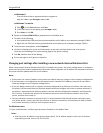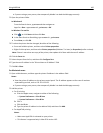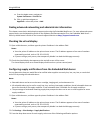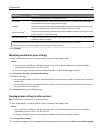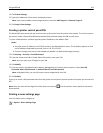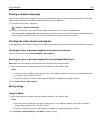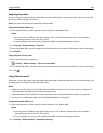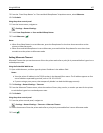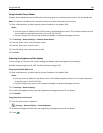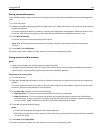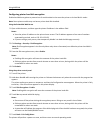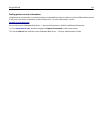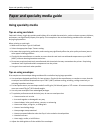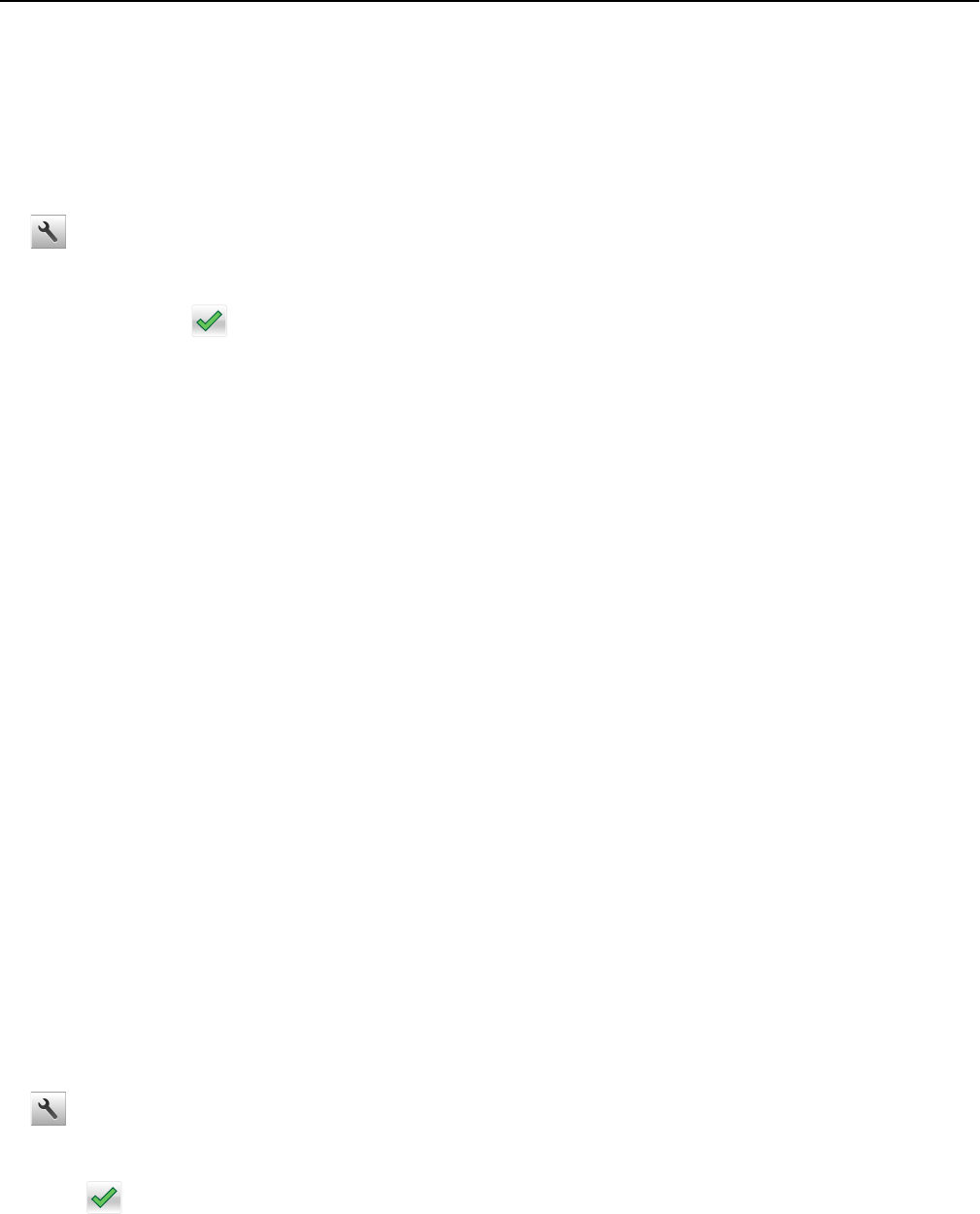
3 From the “Press Sleep Button” or “Press and Hold Sleep Button” drop‑down menu, select Hibernate.
4 Click Submit.
Using the printer control panel
1 From the home screen, navigate to:
> Settings > General Settings
2 Touch Press Sleep Button or Press and Hold Sleep Button.
3 Touch Hibernate > .
Notes:
• When Press Sleep Button is set to Hibernate, press the Sleep button for less than three seconds to set the
printer to Hibernate mode.
• When Press and Hold Sleep Button is set to Hibernate, press and hold the Sleep button for more than three
seconds to set the printer to Hibernate mode.
Setting Hibernate Timeout
Hibernate Timeout lets you set the amount of time the printer waits after a print job is processed before it goes into a
reduced power state.
Using the Embedded Web Server
1 Open a Web browser, and then type the printer IP address in the address field.
Notes:
• View the printer IP address in the TCP/IP section in the Network/Ports menu. The IP address appears as four
sets of numbers separated by periods, such as 123.123.123.123.
• If you are using a proxy server, then temporarily disable it to load the Web page correctly.
2 Click Settings > General Settings > Timeouts.
3 From the Hibernate Timeout menu, select the number of hours, days, weeks, or months you want for the printer
to wait before it goes into a reduced power state.
4 Click Submit.
Using the printer control panel
1 From the printer control panel, navigate to:
> Settings > General Settings > Timeouts > Hibernate Timeout
2 Select the amount of time the printer waits after a print job is processed before it enters Hibernate mode.
3 Touch .
Using MS610de 107