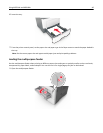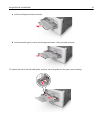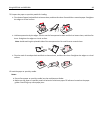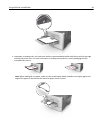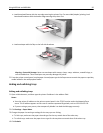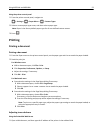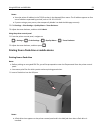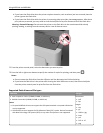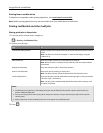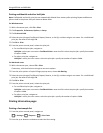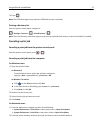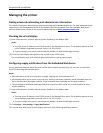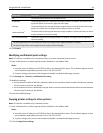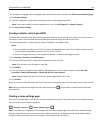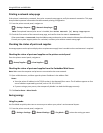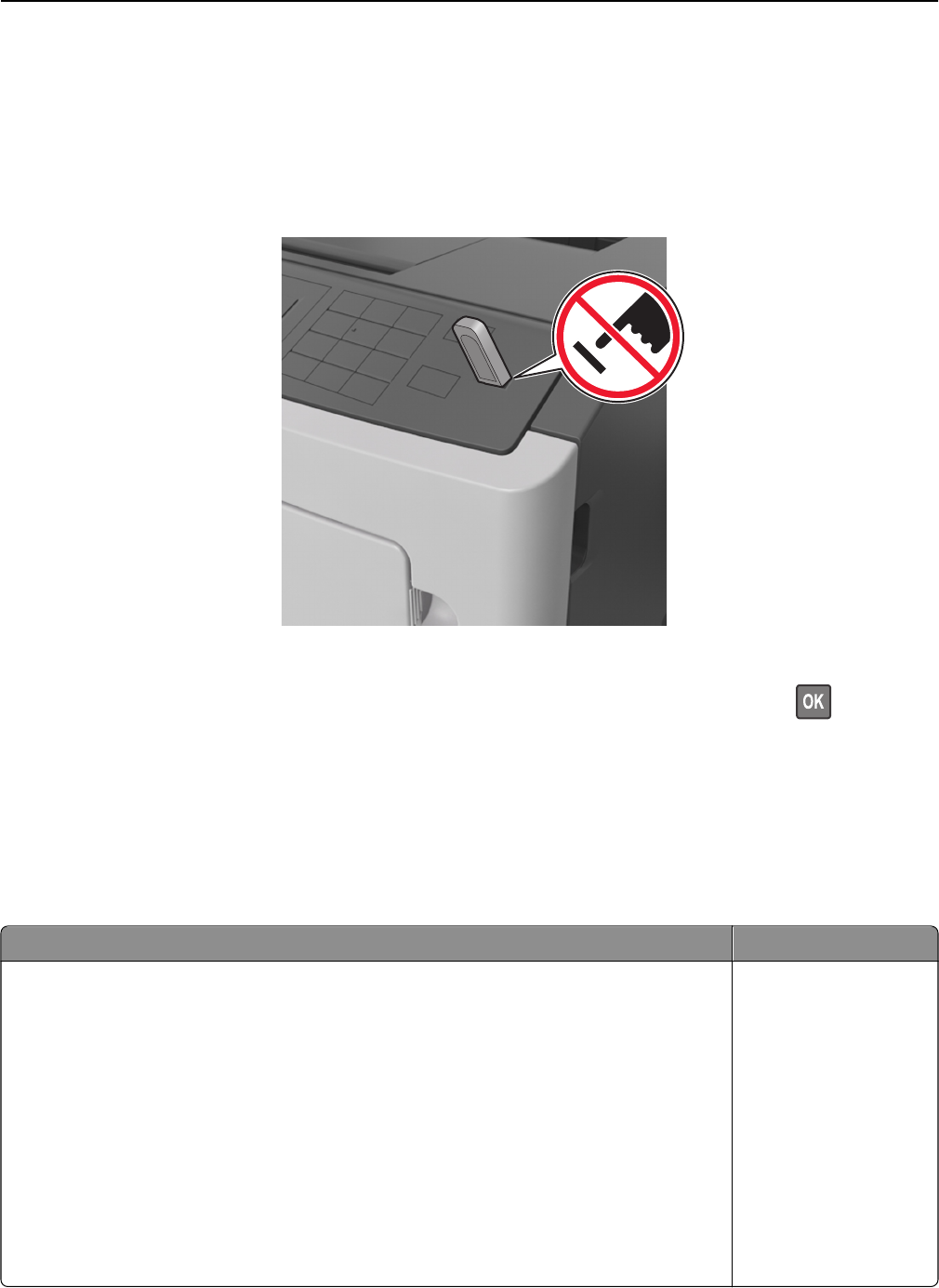
• If you insert the flash drive when the printer requires attention, such as when a jam has occurred, then the
printer ignores the flash drive.
• If you insert the flash drive while the printer is processing other print jobs, then Busy appears. After these
print jobs are processed, you may need to view the held jobs list to print documents from the flash drive.
Warning—Potential Damage: Do not touch the printer or the flash drive in the area shown while actively
printing, reading, or writing from the memory device. Loss of data can occur.
2 From the printer control panel, select the document you want to print.
3 Press the left or right arrow button to specify the number of copies for printing, and then press .
Notes:
• Do not remove the flash drive from the USB port until the document has finished printing.
• If you leave the flash drive in the printer after leaving the initial USB menu screen, then access held jobs
from the printer control panel to print files from the flash drive.
Supported flash drives and file types
Flash drive File type
• Lexar JumpDrive 2.0 Pro (256MB, 512MB, or 1GB sizes)
• SanDisk Cruzer Mini (256MB, 512MB, or 1GB sizes)
Notes:
• Hi‑speed USB flash drives must support the full‑speed standard. Low-speed USB devices
are not supported.
• USB flash drives must support the File Allocation Table (FAT) system. Devices formatted
with New Technology File System (NTFS) or any other file system are not supported.
Documents:
• .pdf
• .xps
Images:
• .dcx
• .gif
• .JPEG or .jpg
• .bmp
• .pcx
• .TIFF or .tif
• .png
Using MS510dn and MS610dn 54