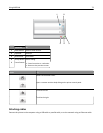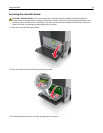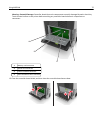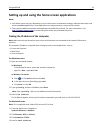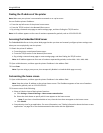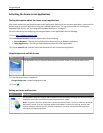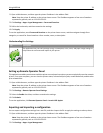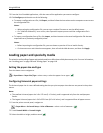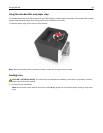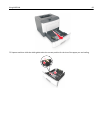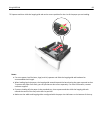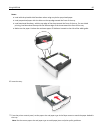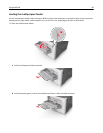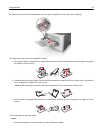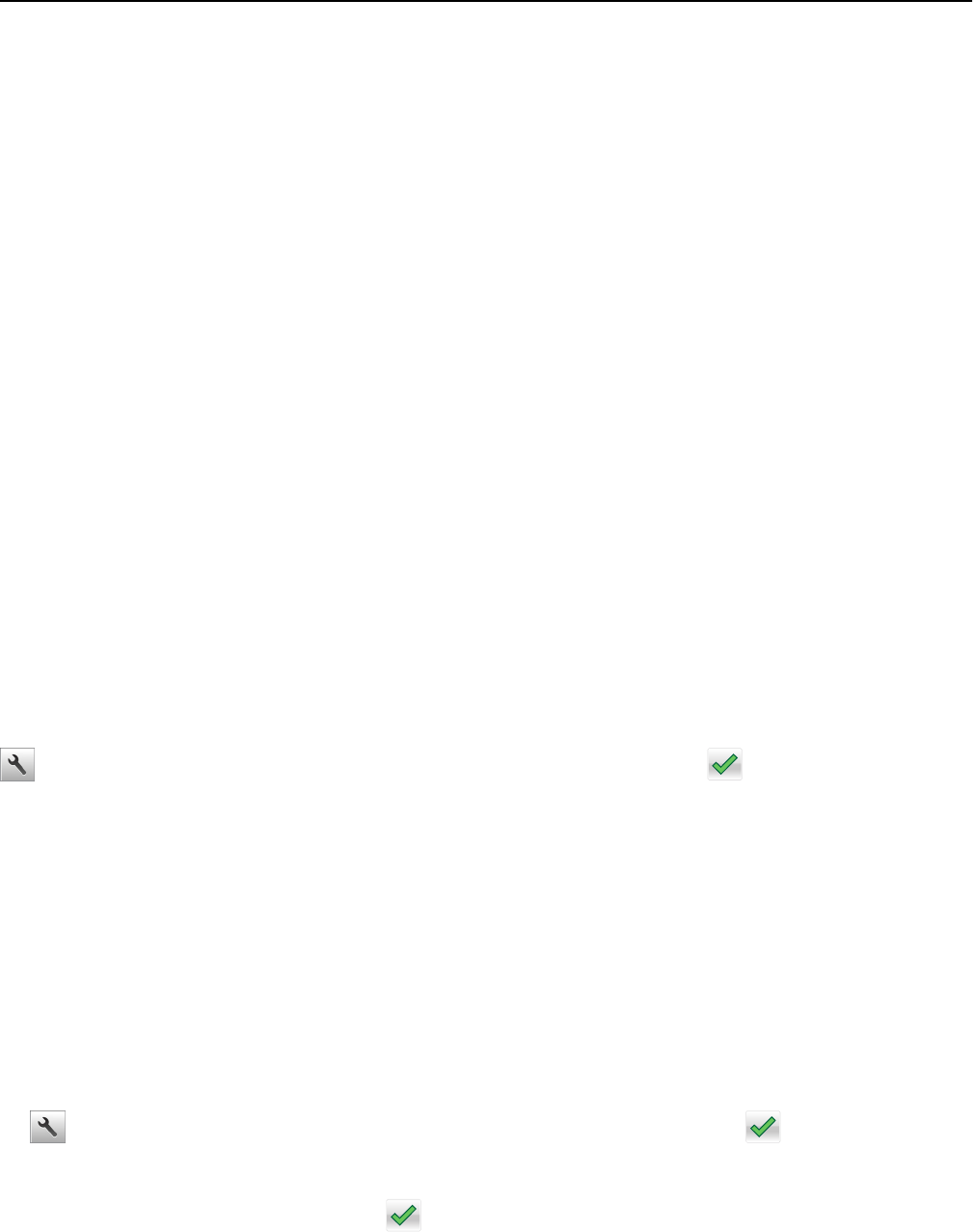
3 From the list of installed applications, click the name of the application you want to configure.
4 Click Configure, and then do one of the following:
• To export a configuration to a file, click Export, and then follow the instructions on the computer screen to save
the configuration file.
Notes:
– When saving the configuration file, you can type a unique file name or use the default name.
– If a "JVM Out of Memory” error occurs, then repeat the export process until the configuration file is
saved.
• To import a configuration from a file, click Import, and then browse to the saved configuration file that was
exported from a previously configured printer.
Notes:
– Before importing the configuration file, you can choose to preview it first or load it directly.
– If a timeout occurs and a blank screen appears, then refresh the Web browser, and then click Apply.
Loading paper and specialty media
The selection and handling of paper and specialty media can affect how reliably documents print. For more information,
see “Avoiding jams” on page 181 and “Storing paper” on page 118.
Setting the paper size and type
From the home screen navigate to:
> Paper Menu > Paper Size/Type > select a tray > select the paper size or type >
Configuring Universal paper settings
The Universal paper size is a user‑defined setting that lets you print on paper sizes that are not preset in the printer
menus.
Notes:
• The smallest Universal paper size is 6 x 127 mm (3 x 5 inches), and is supported only from the multipurpose
feeder.
• The largest Universal paper size is 216 x 355.6 mm (8.5 x 14 inches), and is supported from all paper sources.
1 From the printer control panel, navigate to:
> Paper Menu > Universal Setup > Units of Measure > select a unit of measure >
2 Touch Portrait Width or Portrait Height.
3 Select the width or height, and then touch .
Using MS610de 80