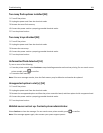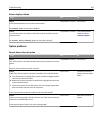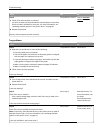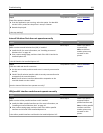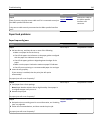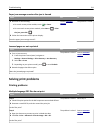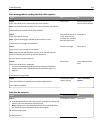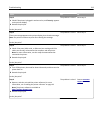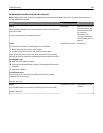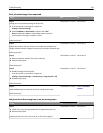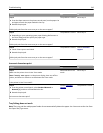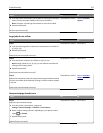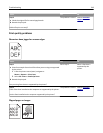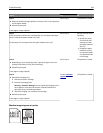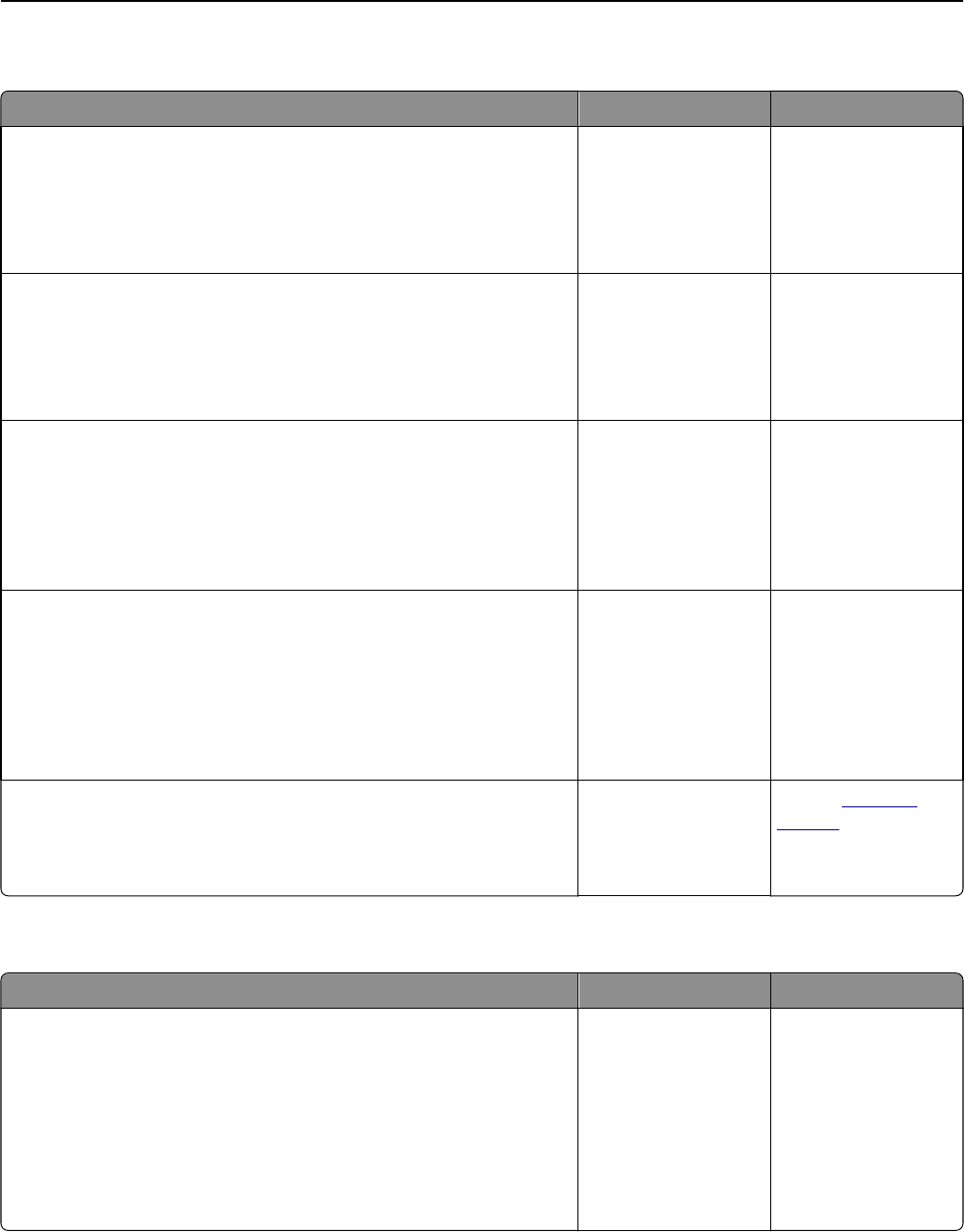
Error message about reading the flash drive appears
Action Yes No
Step 1
Check if the flash drive is inserted into the front USB slot.
Note: The flash drive will not work if it is inserted into the rear USB slot.
Is the flash drive inserted into the front USB slot?
Go to step 2. Insert the flash drive
into the front USB slot.
Step 2
Check if the printer is busy.
Note: A green blinking light indicates that the printer is busy.
Is there an error message on the display?
Wait until the printer is
ready, then view the
held jobs list, and then
print the documents.
Go to step 3.
Step 3
Check for an error message on the display.
Note: A blinking red light indicates a printer error. Since the printer
requires attention, the printer ignores the flash drive.
Does the printer require attention?
Clear the message. Go to step 4.
Step 4
Check if the flash drive is supported.
For more information regarding tested and approved USB flash
memory devices, see “Supported flash drives and file types” on
page 94.
Is the flash drive supported?
Go to step 5. Use a supported flash
drive.
Step 5
Check if the USB slot is disabled by the system support person.
Is the USB slot disabled?
Contact your system
support person.
Contact
customer
support.
Print jobs do not print
Action Yes No
Step 1
a From the document you are trying to print, open the Print dialog and
check if you have selected the correct printer.
Note: If the printer is not the default printer, then you must select
the printer for each document that you want to print.
b Resend the print job.
Do the jobs print?
The problem is solved. Go to step 2.
Troubleshooting 212