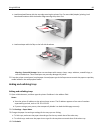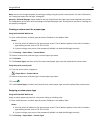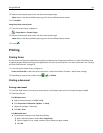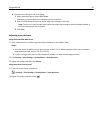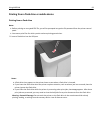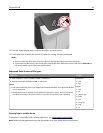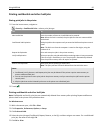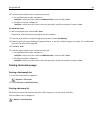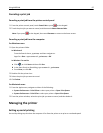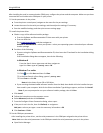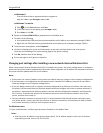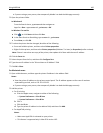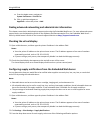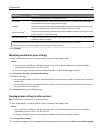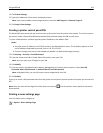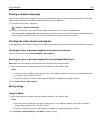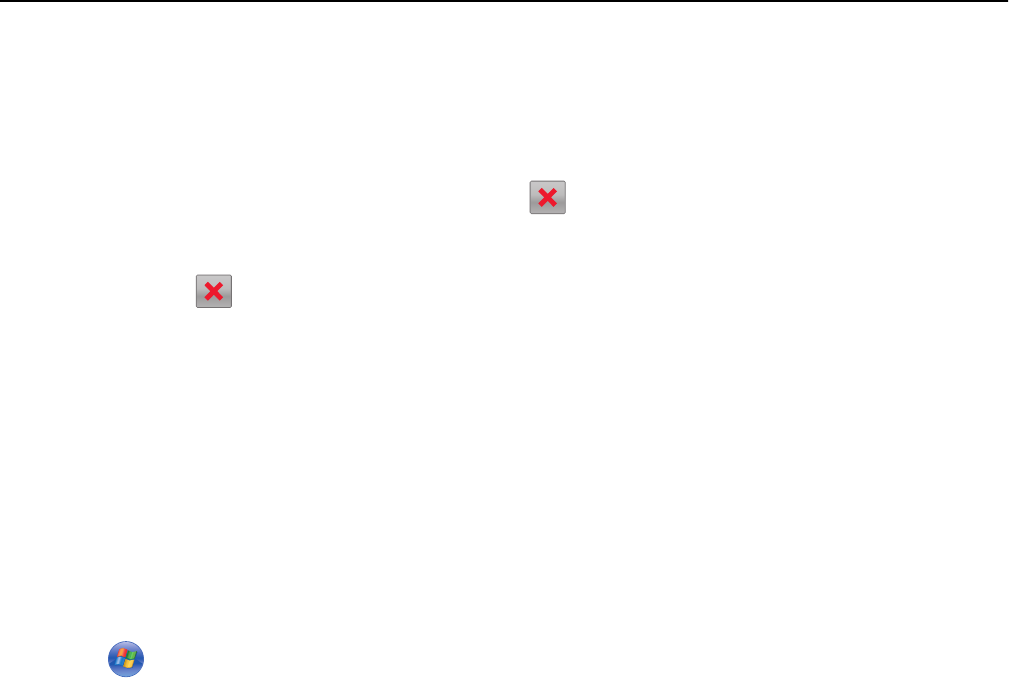
Canceling a print job
Canceling a print job from the printer control panel
1 From the printer control panel, touch Cancel Job or press on the keypad.
2 Touch the print job you want to cancel, and then touch Delete Selected Jobs.
Note: If you press
on the keypad, then touch Resume to return to the home screen.
Canceling a print job from the computer
For Windows users
1
Open the printers folder.
In Windows 8
From the Search charm, type Run, and then navigate to:
Apps list > Run > type control printers > OK
In Windows 7 or earlier
a Click , or click Start and then click Run.
b In the Start Search or Run dialog, type control printers.
c Press Enter, or click OK.
2 Double‑click the printer icon.
3 Select the print job you want to cancel.
4 Click Delete.
For Macintosh users
1
From the Apple menu, navigate to either of the following:
• System Preferences > Print & Scan > select your printer > Open Print Queue
• System Preferences > Print & Fax > select your printer > Open Print Queue
2 From the printer window, select the print job you want to cancel, and then delete it.
Managing the printer
Setting up serial printing
Use serial printing to print when the computer is far from the printer or to print at a reduced speed.
Using MS610de 97