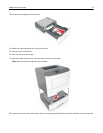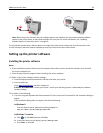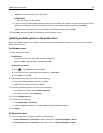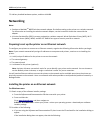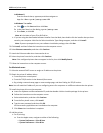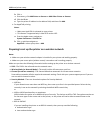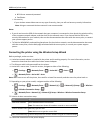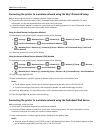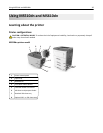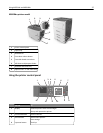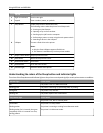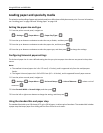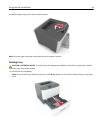• If you are using a proxy server, then temporarily disable it to load the Web page correctly.
2 Click Settings > Network/Ports > Wireless.
3 Modify the settings to match the settings of your access point (wireless router).
Note: Make sure to enter the correct SSID.
4 Click Submit.
5 Turn off the printer, and then disconnect the Ethernet cable. Then wait for at least five seconds, and then turn the
printer back on.
6 To verify if your printer is connected to the network, print a network setup page. Then in the Network Card [x]
section, see if the status is “Connected”.
For more information, see the “Verifying printer setup” section of the User’s Guide.
Verifying printer setup
When all hardware and software options are installed and the printer is turned on, verify that the printer is set up
correctly by printing the following:
• Menu settings page—Use this page to verify that all printer options are installed correctly. A list of installed options
appears toward the bottom of the page. If an option you installed is not listed, then it is not installed correctly.
Remove the option, and then install it again. For more information, see “Printing a menu settings page” on
page 60 for non‑touch‑screen printer models, or “Printing a menu settings page” on page 103 for touch‑screen
printer models.
• Network setup page—If your printer has Ethernet or wireless capability and is attached to a network, then print a
network setup page to verify the network connection. This page also provides important information that aids
network printing configuration. For more information, see “Printing a network setup page” on page 61 for
non‑touch screen printer models, or “Printing a network setup page” on page 104 for touch‑screen printer models.
Additional printer setup 35