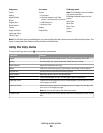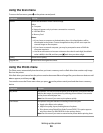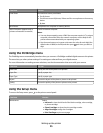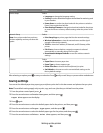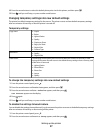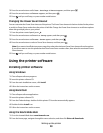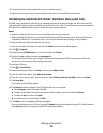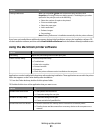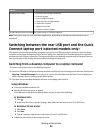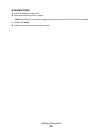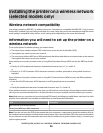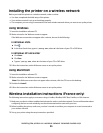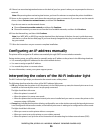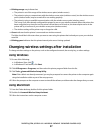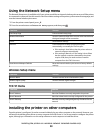Use the To
Printing Preferences
When you select File Print with a document open and then click
Properties, a Printing Preferences dialog appears. The dialog lets you select
options for the print job such as the following:
• Select the number of copies to be printed.
• Print two-sided copies.
• Select the paper type.
• Add a watermark.
• Enhance images.
• Save settings.
Note: Printing Preferences is installed automatically with the printer software.
If you have not installed these additional programs during initial installation, reinsert the installation software CD,
run the installation software, and then select Install Additional Software from the Software Already Installed screen.
Using the Macintosh printer software
Use the To
Print dialog Adjust the print settings and schedule print jobs.
Printer Services dialog
• Access the printer utility.
• Troubleshoot.
• Order ink or supplies.
• Contact Lexmark.
• Contact us.
• Check the printer software version installed on the computer.
Applications are also installed with the printer software during installation. These applications are saved in the printer
folder that appears on the Finder desktop after installation.
1 From the Finder desktop, double-click the printer folder.
2 Double-click the icon of the application that you want to use.
Use the To
Lexmark All-In-One Center
• Scan photos and documents.
• Customize settings for scan jobs.
Lexmark Fax Setup Utility
• Customize settings for fax jobs.
• Create and edit the Speed Dial list.
Lexmark Network Card Reader
• View the contents of a memory device inserted into a network printer.
• Transfer photos and documents from a memory device to the computer over a
network.
Setting up the printer
31