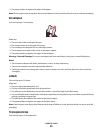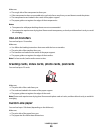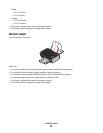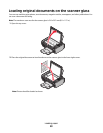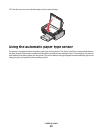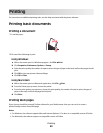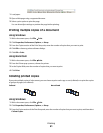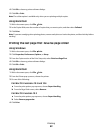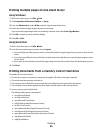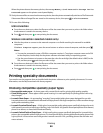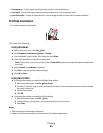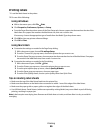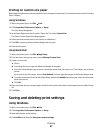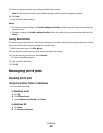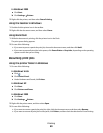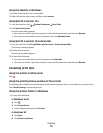Printing multiple pages on one sheet (N-Up)
Using Windows
1 With a document open, click File Print.
2 Click Properties, Preferences, Options, or Setup.
3 From the Advanced tab, select N-Up under the Layout drop-down menu.
4 Select the number of page images to print on each page.
If you want each page image to be surrounded by a border, then select Print Page Borders.
5 Click OK to close any printer software dialogs.
6 Click OK or Print.
Using Macintosh
1 With a document open, click File Print.
2 From the print options pop-up menu, choose Layout.
• From the Pages per Sheet pop-up menu, choose the number of page images that you want to print on one
sheet.
• From the Layout Direction area, click the icon that shows the order that you want the page images to print
on one sheet.
• If you want to print a border around each page image, then choose an option from the Border pop-up menu.
3 Click Print.
Printing documents from a memory card or flash drive
To enable the File print function:
• The printer must be connected to a computer through a USB cable or through a network.
• The printer and the computer must be on.
• The memory card or flash drive must contain document files that are supported by the printer.
• The computer must contain applications that support the file types in the memory device.
1 Insert a memory card or flash drive.
The following file types are recognized:
• .doc (Microsoft Word)
• .xls (Microsoft Excel)
• .ppt (Microsoft PowerPoint)
• .pdf (Adobe Portable Document Format)
• .rtf (Rich Text Format)
• .docx (Microsoft Word Open Document Format)
• .xlsx (Microsoft Excel Open Document Format)
• .pptx (Microsoft PowerPoint Open Document Format)
• .wps (Microsoft Works)
• .wpd (WordPerfect)
Printing
63