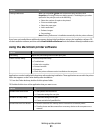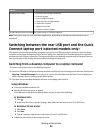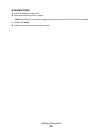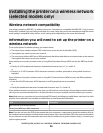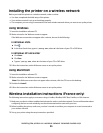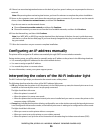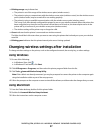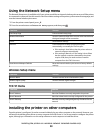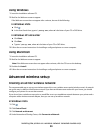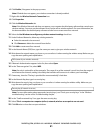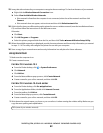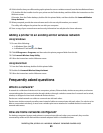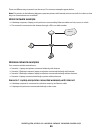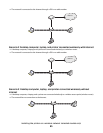Using the Network Setup menu
The Network Setup menu is available only if your printer model has an internal wireless print server, and if the printer
is connected to a network. Use this menu to view the wireless settings of the printer, print a network setup page, and
reset the internal wireless print server.
1 From the printer control panel, press .
2 Press the arrow buttons until Network Setup appears, and then press .
From here You can
Print Setup Page Print a network setup page.
Wireless Information View the network name of the current active network and
the signal strength of the connection.
TCP/IP View network settings.
File Print Choose whether to select a network computer
automatically or manually for File Print jobs.
• If the setting is Auto Select, then the printer selects a
network computer automatically.
• If the setting is Manual, or if the setting is Auto Select
but the network computers detected by the printer
require a PIN, then you need to select a network
computer from the File Print menu.
Reset Network Adapter Defaults Reset the internal wireless print server to factory default
settings.
Wireless Setup menu
From here You can
Network Name View the current Service Set Identifier (SSID).
Wireless Signal Quality View the wireless signal strength.
TCP/IP menu
From here You can
View IP Address View the IP address currently assigned to the printer.
View IP Netmask View the subnet mask currently configured for the printer.
View IP Gateway View the currently configured gateway IP address for the
network.
Installing the printer on other computers
Once the printer is configured, it can be accessed wirelessly by any other computer on the network. However, you
will need to install the printer driver on every computer that will access it. You do not need to configure the printer
again, although you will need to run the setup software on each computer to install the driver.
Installing the printer on a wireless network (selected models only)
38