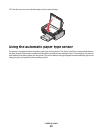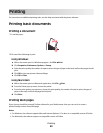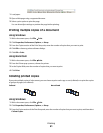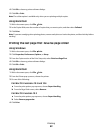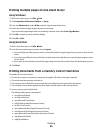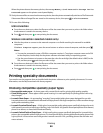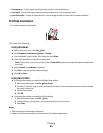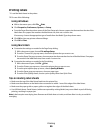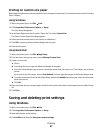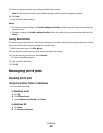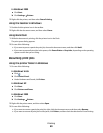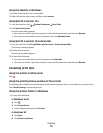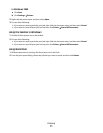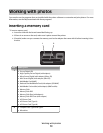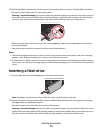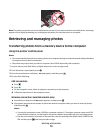Printing on custom-size paper
Before beginning these instructions, load the custom-size paper in the printer. For more information, see the “Loading
Paper” chapter.
Using Windows
1 With a document open, click File Print.
2 Click Properties, Preferences, Options, or Setup.
The Print Setup tab appears.
3 In the Paper Options section, from the “Paper size” list, select Custom Size.
The Define Custom Paper Size dialog appears.
4 Select the measurement units to use (inches or millimeters).
5 Click OK to close any printer software dialogs that are open.
6 Print the document.
Using Macintosh
1 With a document open, click File Page Setup.
2 From the Paper size pop-up menu, choose Manage Custom Sizes.
3 Create a custom size.
a Click +.
b In the Page Size menu, type the Width and Height of the paper.
c From the Printer Margins pop-up menu, choose the printer that you want to use. The margins are set by the
printer.
If you want to set the margins, choose User defined, and then type the margins in the Printer Margins area.
d From the custom sizes list on the left of the dialog, double-click Untitled, and then type a name for the custom
paper size you set.
e Click OK.
4 Open the Paper size pop-up menu again, and then choose the name of the custom paper size you added in Step
3d.
5 Click Print.
Saving and deleting print settings
Using Windows
1 With a document open, click File Print.
2 Click Properties, Preferences, Options, or Setup.
3 Make adjustments to the settings.
4 Click Profiles, and then click Save your current settings.
Printing
67