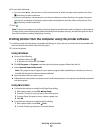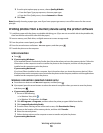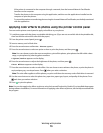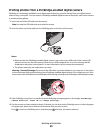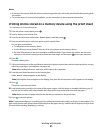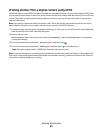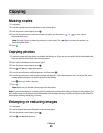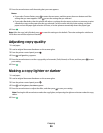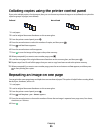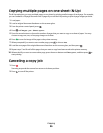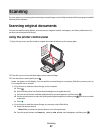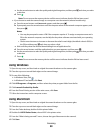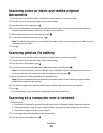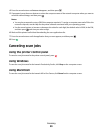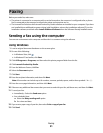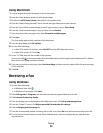Collating copies using the printer control panel
If you print multiple copies of a document, then you can choose to print each copy as a set (collated) or to print the
copies as groups of pages (not collated).
Collated Not collated
1 Load paper.
2 Load an original document facedown on the scanner glass.
3 From the printer control panel, press .
4 Press the arrow buttons to select the number of copies, and then press .
5 Press until Collate appears.
6 Press the arrow buttons until On appears.
7 Press to save the image of the page to the printer memory.
8 When prompted if you want to scan another page, press .
9 Load the next page of the original document facedown on the scanner glass, and then press .
10 Repeat steps 8 and 9 until all the pages that you want to copy have been saved to the printer memory.
11 When prompted if you want to scan another page, press the arrow buttons until No appears, and then press
to start printing the copies.
Repeating an image on one page
You can print the same page image multiple times on one sheet of paper. This option is helpful when creating labels,
decals, flyers, handouts, and so on.
1 Load paper.
2 Load an original document facedown on the scanner glass.
3 From the printer control panel, press .
4 Press until Copies per Sheet appears.
5 Press the arrow buttons to choose the number of times that an image is repeated on a page: once, four times,
nine times, or 16 times.
6 Press .
Copying
85