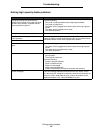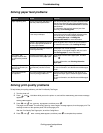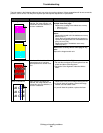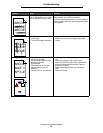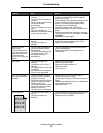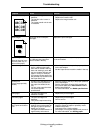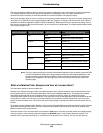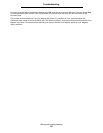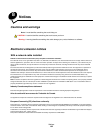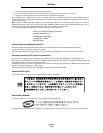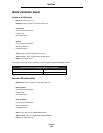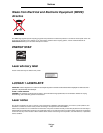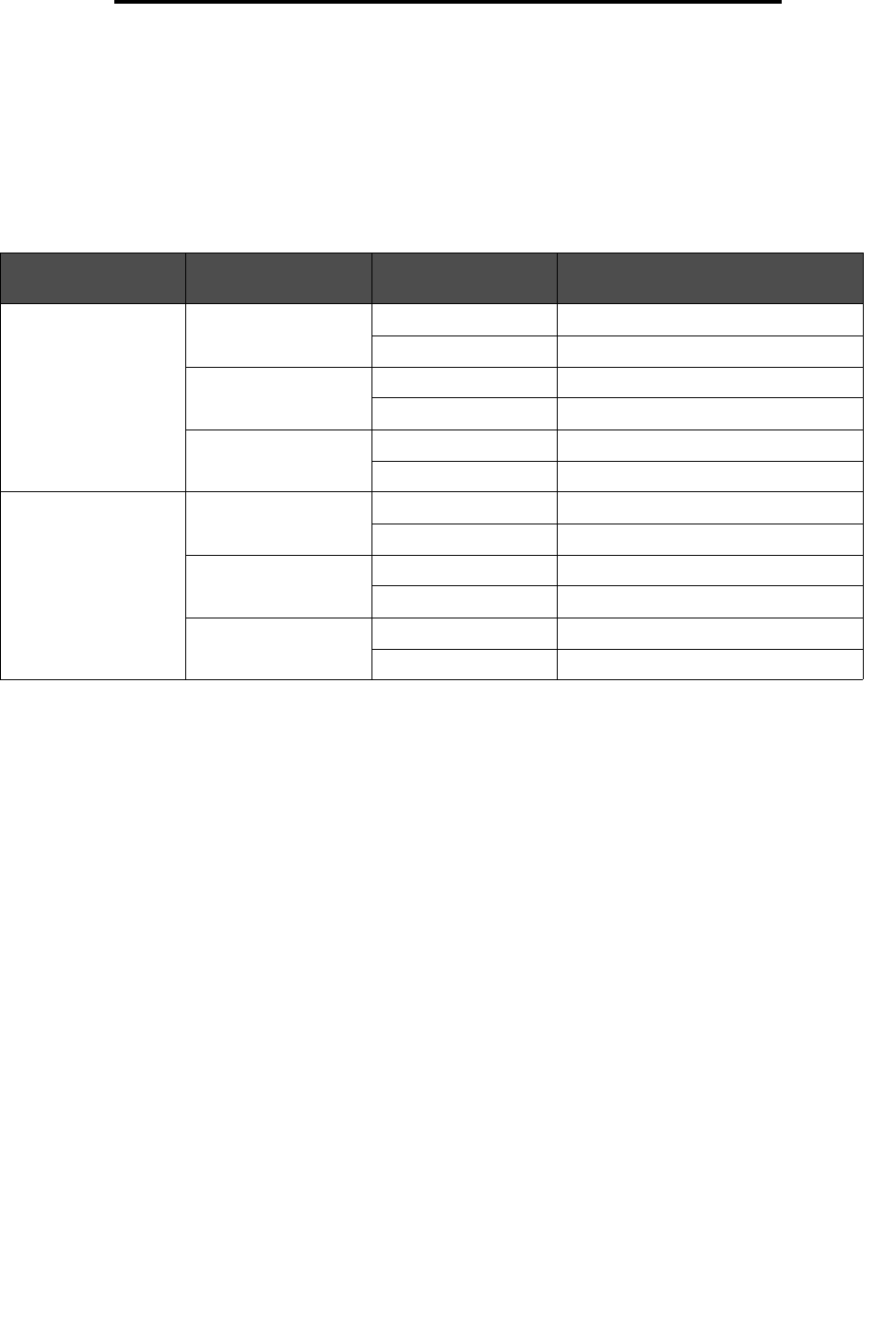
Solving color quality problems
100
Troubleshooting
The color combination labeled on the box can then be used for modifying the color of the object in a software application.
The software application Help section provides instructions for modifying the color of an object. Manual Color
Correction may be necessary to utilize the selected color conversion table for the particular object.
Which Color Samples pages to use for a particular color-matching problem depends on the Color Correction setting being
used (Auto, Off, or Manual), the type of object being printed (text, graphics, or images), and how the color of the object is
specified in the software application (RGB or CMYK combinations). When the printer Color Correction setting is set to
Off, the color is based on the print job information; no color conversion is implemented. The following table identifies which
Color Samples pages to use.
Note: The Color Samples pages are not useful if the software application does not specify colors with RGB
or CMYK combinations. Additionally, certain situations exist where the software application or the
computer operating system adjusts the RGB or CMYK combinations specified in the application
through color management. The resulting printed color may not be an exact match of the Color
Samples pages.
What are Detailed Color Samples and how do I access them?
This information applies to network models only.
Detailed Color Samples are pages similar to the default pages of color samples accessible from the Quality Menu on the
printer operator panel or from the Configuration Menu in the printer Embedded Web Server. The default color samples
accessed by these methods have an increment value of 10 percent for Red (R), Green (G), and Blue (B) values.
Collectively, these values are known as RGB color. If the user finds a value on the pages that is close, but would like to scan
more colors in a nearby area, the user can use the Detailed Color Samples to input the desired color value and a more
specific or lower increment value. This lets the user print multiple pages of colored boxes that surround a specific color of
interest.
To access the pages of Detailed Color Samples, use the printer Embedded Web Server interface. Select the Color Samples
option within the Configuration Menu. Nine color conversion table options and three buttons called Print, Detailed, and
Reset are shown on the options screen.
If the user selects a color conversion table and presses the Print button, the printer prints the default color samples pages.
If the user selects a color conversion table and presses the Detailed button, a new interface becomes available. The
interface lets the user enter individual R, G, and B values of the specific color of interest. The user can also enter an
Color specification of
object being printed
Classification of
object being printed
Printer Color
Correction setting
Color Samples pages to print
and use for color matching
RGB Text Auto sRGB Vivid
Manual Manual Color RGB Text Setting
Graphic Auto sRGB Vivid
Manual Manual Color RGB Graphics Setting
Image Auto sRGB Display
Manual Manual Color RGB Image Setting
CMYK Text Auto US CMYK or EURO CMYK
Manual Manual Color CMYK Text Setting
Graphic Auto US CMYK
Manual Manual Color CMYK Graphics Setting
Image Auto US CMYK
Manual Manual Color CMYK Image Setting