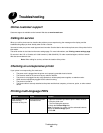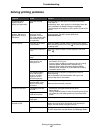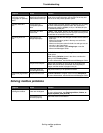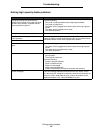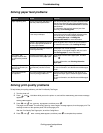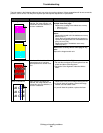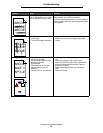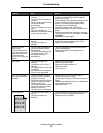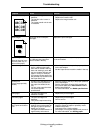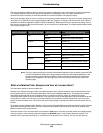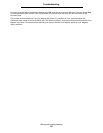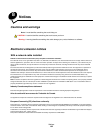Solving print quality problems
96
Troubleshooting
Print too light • Paper settings may be
incorrect.
• The Toner Darkness setting is
too light.
• You are using paper that does
not meet the printer
specifications.
• The print cartridges are low on
toner.
• The print cartridges are
defective or have been installed
in more than one printer.
• Make sure the printer paper type, paper texture,
and paper weight settings match the type of
paper you are using.
• Select a different Toner Darkness setting from the
printer driver before sending the job to print.
• Perform a Color Adjust in the Utilities Menu.
• Load paper from a new package.
• Avoid textured paper with rough finishes.
• Make sure the paper you load in the trays is not
damp.
• Shake the specified toner cartridge to utilize the
remaining toner. For more information, see Print
cartridges.
• Replace the print cartridges.
Print too dark • The Toner Darkness setting is
too dark.
• The print cartridges are
defective.
• Select a different Toner Darkness setting from the
printer driver before sending the job to print.
• Replace the print cartridges.
Transparency print
quality is poor
(Print has inappropriate
light or dark spots, toner
is smeared, horizontal or
vertical light bands
appear, or color does not
project.)
• You are using transparencies
that do not meet the printer
specifications.
• The Paper Type setting for the
tray you are using is set to
something other than
transparency.
• Use only transparencies recommended by the
printer’s manufacturer.
• Make sure the Paper Type setting is set to
Transparency.
Toner specks • The print cartridges are
defective.
• The transfer roller is worn or
defective.
• The image transfer unit is worn
or defective.
• The fuser is worn or defective.
• Toner is in the paper path.
• Replace the print cartridges.
• Replace the transfer roller.
• Replace the image transfer unit.
• Replace the fuser.
• Call for service.
Toner rubs off the paper
easily when you handle
the sheets.
• The Type setting is wrong for
the type of paper or specialty
media you are using.
• The Texture setting is wrong for
the type of paper or specialty
media you are using.
• The Weight setting is wrong for
the type of paper or specialty
media you are using.
• The fuser is worn or defective.
• Change Paper Type to match the paper or
specialty media you are using.
• Change Paper Texture from Normal to Smooth or
Rough.
• Change Paper Weight from Plain to CardStock (or
other appropriate weight).
• Replace the fuser.
Gray background • The Toner Darkness setting is
too dark.
• The print cartridges are
defective.
• Select a different Toner Darkness setting from the
printer driver before sending the job to print.
• Replace the print cartridges.
Symptom Cause Solution
ABCDE
ABCDE
ABCDE