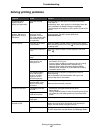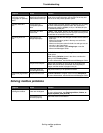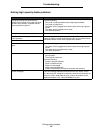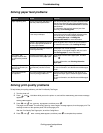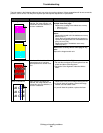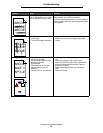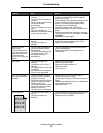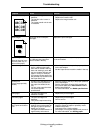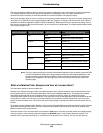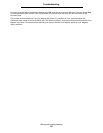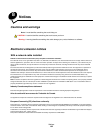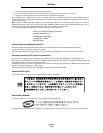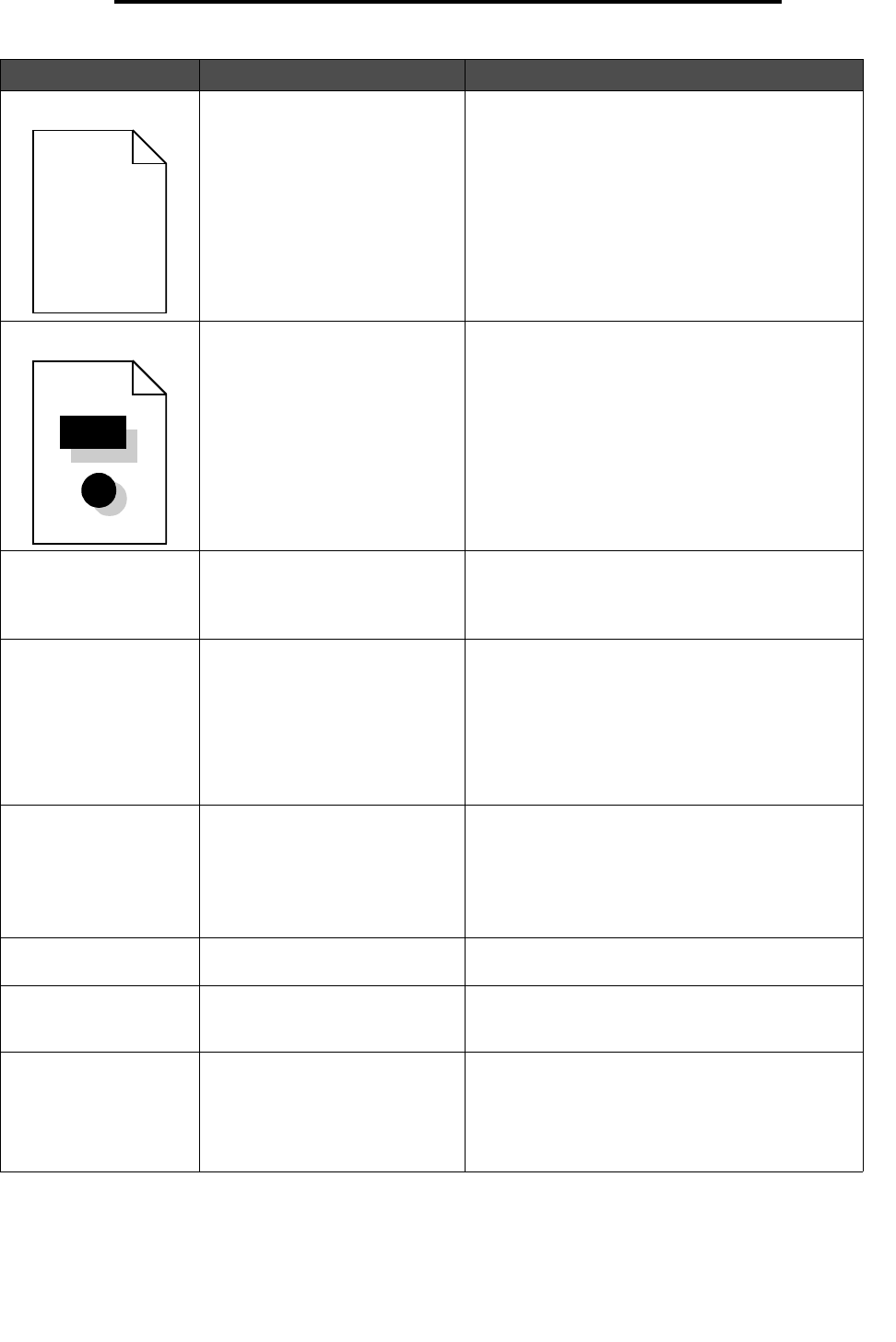
Solving print quality problems
97
Troubleshooting
Uneven print density • The print cartridges are
defective.
• The transfer roller is worn or
defective.
• The image transfer unit is worn
or defective.
• Replace the print cartridges.
• Replace the transfer roller.
• Replace the image transfer unit.
Ghost Images Toner level is low in the print
cartridges.
Replace the print cartridges.
Clipped images
(Some of the print is cut
off on the sides, top, or
bottom of the paper.)
Guides in the selected tray are set
for a different size paper than
what is loaded in the tray.
Move the guides in the tray to the proper positions
for the size loaded.
Incorrect margins • Guides in the selected tray are
set for a different size paper
than what is loaded in the tray.
• Auto size sensing is set to off,
but you loaded a different size
paper in a tray. For example,
you inserted A4 size paper into
the selected tray but did not set
the Paper Size to A4.
• Move the guides in the tray to the proper positions
for the size loaded.
• Set the Paper Size to match the media in the tray.
Skewed print
(Print is inappropriately
slanted.)
• Guides in the selected tray are
not in the correct position for
the paper size loaded in the
tray.
• You are using paper that does
not meet the printer
specifications.
• Move the guides in the tray to the proper positions
for the size loaded.
• See the Card Stock & Label Guide available on
the Lexmark Web site at www.lexmark.com for
detailed specifications.
• For more information, see Media specifications.
Blank pages • The print cartridges are
defective or empty.
• Replace the print cartridges.
Solid color pages • The print cartridges are
defective.
• Your printer requires servicing.
• Replace the print cartridges.
• Call for service.
The paper curls badly
once it prints and exits to
a bin.
• The Type, Texture, and Weight
settings are not appropriate for
the type of paper or specialty
media you are using.
• The paper has been stored in a
high humidity environment.
• Change Paper Type, Paper Texture, and Paper
Weight to match the paper or specialty media
loaded in the printer.
• Load paper from a fresh package.
• Store paper in its original wrapper until you use it.
• For more information, see Storing paper.
Symptom Cause Solution
ABCDE
ABCDE
ABCDE