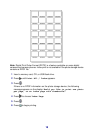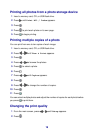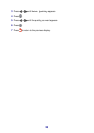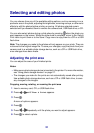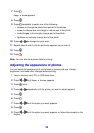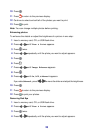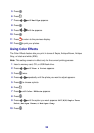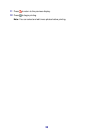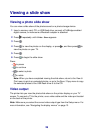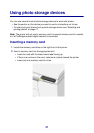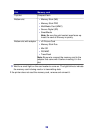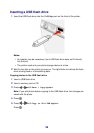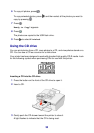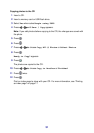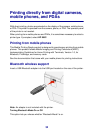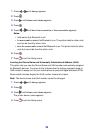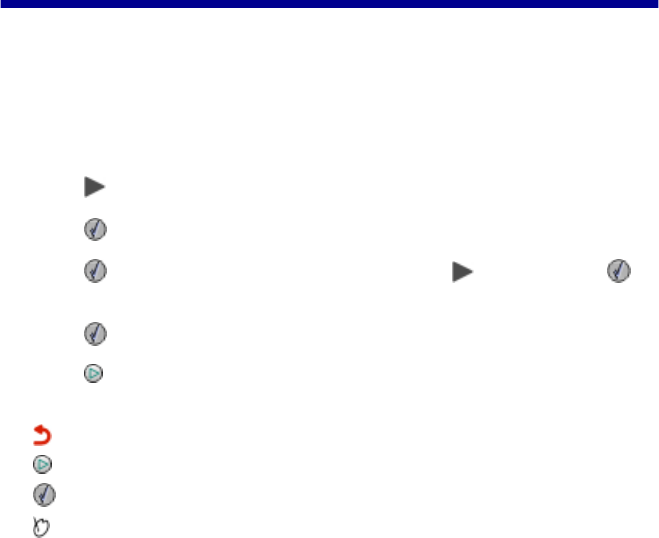
Viewing a slide show
Viewing a photo slide show
You can view a slide show of the photos saved on a photo storage device.
1 Insert a memory card, CD, or USB flash drive; connect a PictBridge-enabled
digital camera; or make sure a Bluetooth adapter is attached.
2 Press repeatedly until Slide Show appears.
3 Press .
4 Press to view the photos on the display, or press , and then press to
view the photos on your TV.
5 Press .
6 Press
to begin the slide show.
Press
• to pause
• to continue
• to select a photo
•
to rotate
Note: When you have completed viewing the slide show, return to the View &
Print menu to print any selected photos, or go to the Save / Copy menu to copy
the selected photos to the USB flash drive or to the CD.
Video output
The printer lets you view the photo slide show on the printer display on your TV
screen. To connect a TV to the printer, use a video cable and the video port located
on the back of the printer.
Note: Make sure you select the correct video output type from the Setup menu. For
more information, see “Navigating the display menus” on page 13.
26