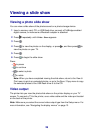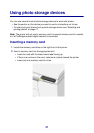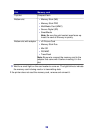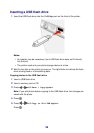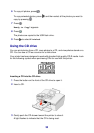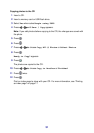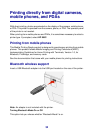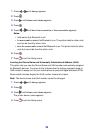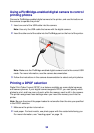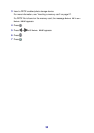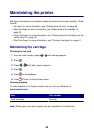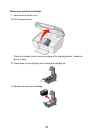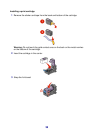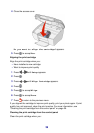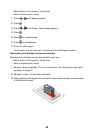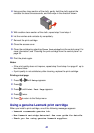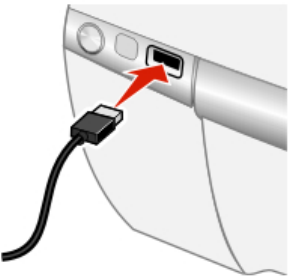
Using a PictBridge-enabled digital camera to control
printing photos
Connect a PictBridge-enabled digital camera to the printer, and use the buttons on
the camera to operate the printer.
1 Insert one end of the USB cable into the camera.
Note: Use only the USB cable that came with the digital camera.
2 Insert the other end of the cable into the PictBridge port on the front of the printer.
Note: Make sure the PictBridge-enabled digital camera is set to the correct USB
mode. For more information, see the camera documentation.
3 Follow the instructions in the camera documentation to select and print photos.
Printing a DPOF selection
Digital Print Order Format (DPOF) is a feature available on some digital cameras
and camera phones. If your digital camera supports DPOF, you can specify which
photos to print, and how many of each, while the memory card is still in the camera.
The printer recognizes these settings when you insert the memory card into the
printer.
Note: Be sure the size of the paper loaded is not smaller than the size you specified
in the DPOF selection.
1 Make sure the printer is turned on.
2 Load paper. For best results, use photo paper with the coated side facing you.
For more information, see “Loading paper” on page 15.
34