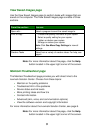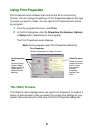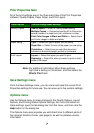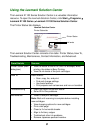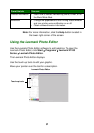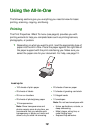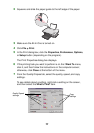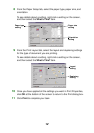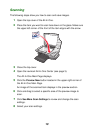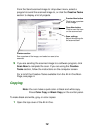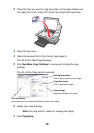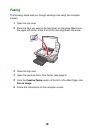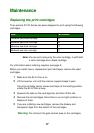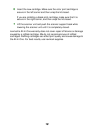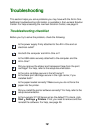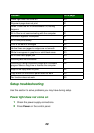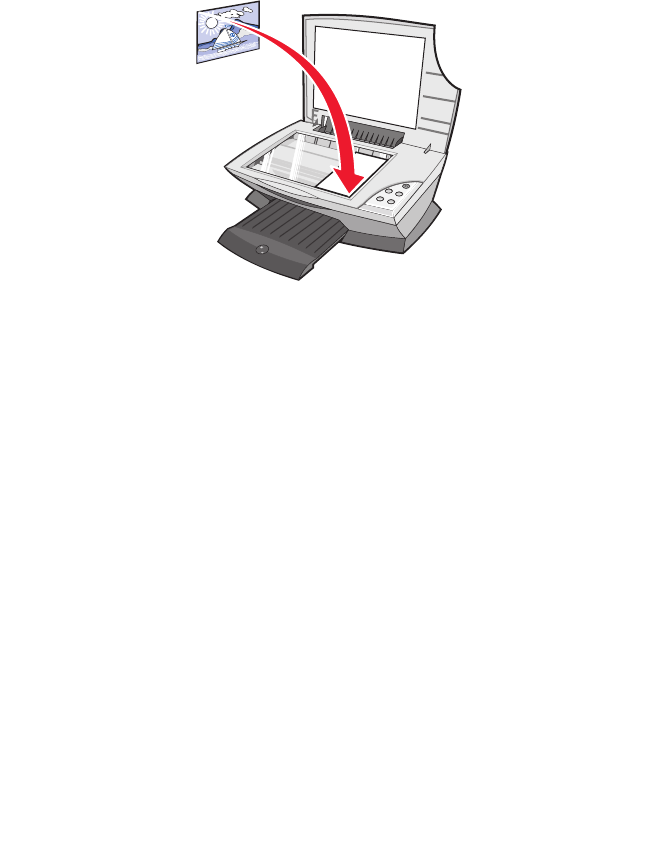
13
Scanning
The following steps show you how to scan and save images.
1 Open the top cover of the All-In-One.
2 Place the item you want to scan face down on the glass. Make sure
the upper left corner of the front of the item aligns with the arrow.
3 Close the top cover.
4 Open the Lexmark All-In-One Center (see page 3).
The All-In-One Main Page displays.
5 Click the Preview Now button located in the upper right corner of
the All-In-One Main Page.
An image of the scanned item displays in the preview section.
6 Click and drag to select a specific area of the preview image to
scan.
7 Click See More Scan Settings to review and change the scan
settings.
8 Select your scan settings.