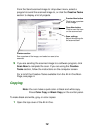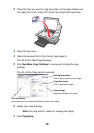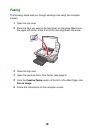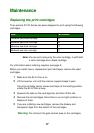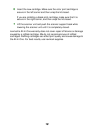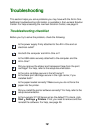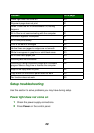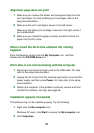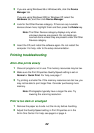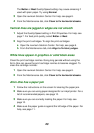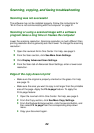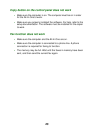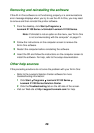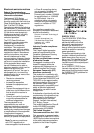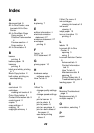22
3 If you are using Windows 98 or Windows Me, click the Device
Manager tab.
If you are using Windows 2000 or Windows XP, select the
Hardware tab, and then click Device Manager.
4 Look for the Other Devices category. If there are any Lexmark
devices shown here, highlight them and then press the Delete key.
Note: The Other Devices category displays only when
unknown devices are present. Do not delete any
Lexmark items unless they are present under the Other
Devices category.
5 Insert the CD, and install the software again. Do not restart the
computer. For help, refer to the setup documentation.
Printing troubleshooting
All-In-One prints slowly
1 Close all programs not in use. The memory resources may be low.
2 Make sure the Print Properties Quality/Speed setting is set on
Normal or Quick Print. For help, see page 7.
3 Try printing a smaller file. If the memory resources are too low, you
may not be able to print larger files. Consider purchasing more
memory.
Note: Photographs typically have a larger file size. Try
lowering the scanning resolution.
Print is too dark or smudged
1 Remove the paper as it exits. Let the ink dry before handling.
2 Adjust the Quality/Speed setting in Print Properties or in the
All-In-One Center. For help, see page 6 or page 4.