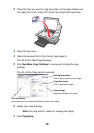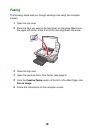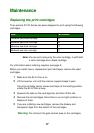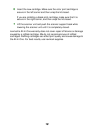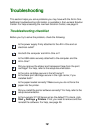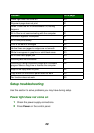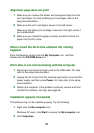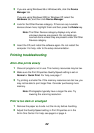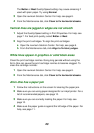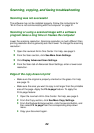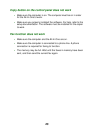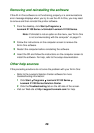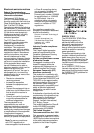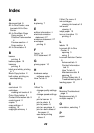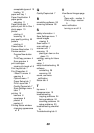23
The Better or Best Quality/Speed setting may cause smearing if
used with plain paper. Try using Normal.
3 Open the Lexmark Solution Center. For help, see page 8.
4 From the Maintenance tab, click Clean to fix horizontal streaks.
Vertical lines are jagged or edges are not smooth
1 Adjust the Quality/Speed setting in Print Properties. For help, see
page 7. For best print quality, select Better or Best.
2 Align the print cartridges. To align the print cartridges:
a Open the Lexmark Solution Center. For help, see page 8.
b From the Maintenance tab, click Align to fix blurry edges.
White lines appear in graphics or solid black areas
Clean the print cartridge nozzles. Going long periods without using the
All-In-One can cause the print cartridge nozzles to become clogged. To
clean the cartridge nozzles:
1 Open the Lexmark Solution Center. For help, see page 8.
2 From the Maintenance tab, click Clean to fix horizontal streaks.
All-In-One has a paper jam
1 Follow the instructions on the screen for clearing the paper jam.
2 Make sure you are using paper designed for an inkjet printer. For a
list of recommended papers, see page 10.
3 Make sure you are correctly loading the paper. For help, see
page 10.
4 Make sure the paper guide is against the left edge of the paper. For
help, see page 11.