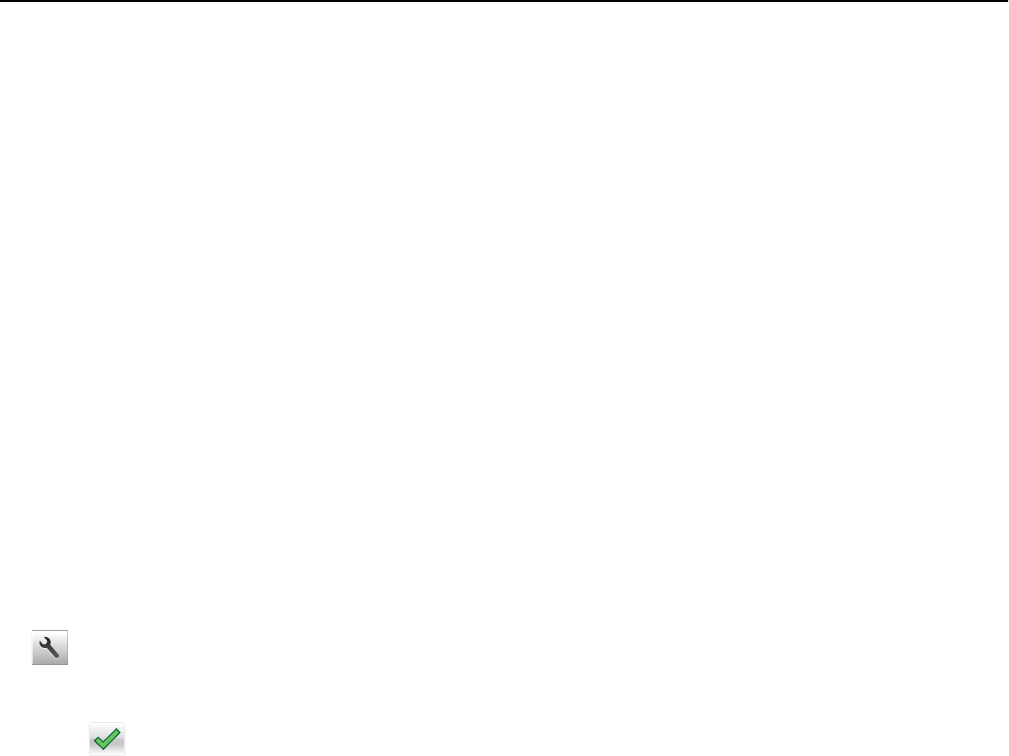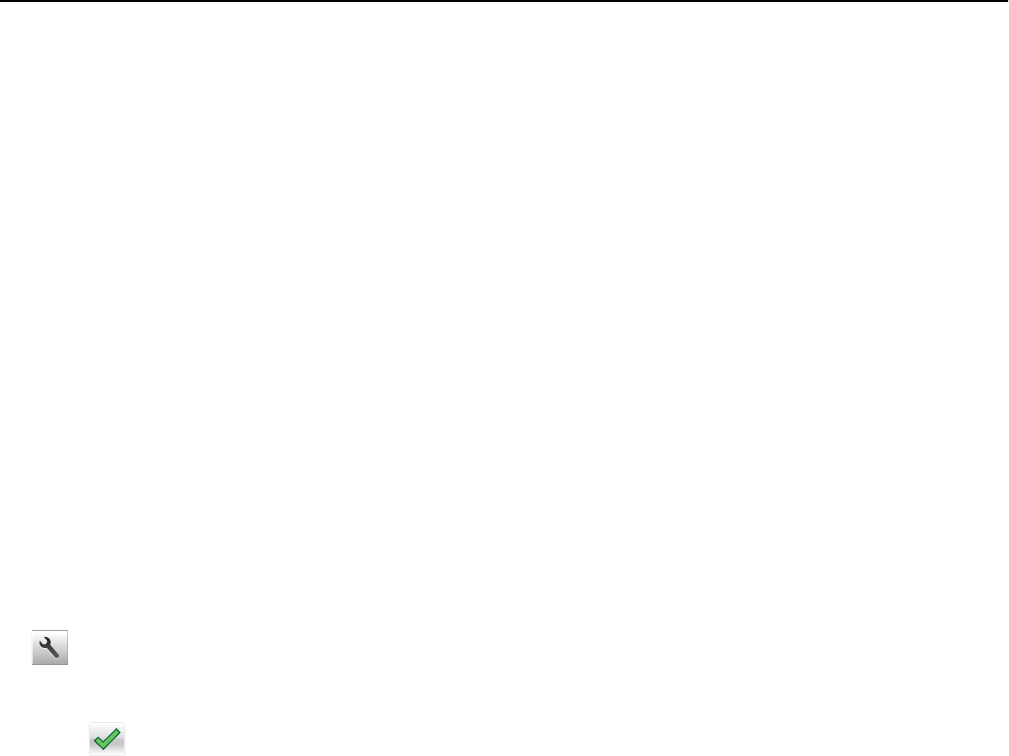
Adjusting Sleep mode
To save energy, decrease the number of minutes the printer waits before it enters Sleep mode. Select from 1 to 120.
The factory default setting is 30 minutes.
Note: The printer still accepts print jobs when in Sleep mode.
Using the Embedded Web Server
1 Open a Web browser, and then type the printer IP address in the address field.
Notes:
• View the printer IP address on the printer home screen. The IP address appears as four sets of numbers
separated by periods, such as 123.123.123.123.
• If you are using a proxy server, then temporarily disable it to load the Web page correctly.
2 Click Settings > General Settings > Timeouts.
3 In the Sleep Mode field, enter the number of minutes you want for the printer to wait before it enters Sleep mode.
4 Click Submit.
Using the printer control panel
1 From the home screen, navigate to:
> Settings > General Settings > Timeouts > Sleep Mode
2 In the Sleep Mode field, select the number of minutes you want for the printer to wait before it enters Sleep mode.
3 Touch .
Using Hibernate mode
Hibernate is an ultra‑low‑power operating mode. When operating in Hibernate mode, the printer is essentially off, and
all other systems and devices are powered down safely.
Notes:
• Make sure to wake the printer from Hibernate mode before sending a print job. A hard reset or a long press of
the Sleep button will wake the printer from Hibernate mode.
• Hibernate mode can be scheduled. For more information, see “Using Schedule Power Modes” on page 108.
• If the printer is in Hibernate mode, then the Embedded Web Server is disabled.
Using the Embedded Web Server
1 Open a Web browser, and then type the printer IP address in the address field.
Notes:
• View the printer IP address on the printer home screen. The IP address appears as four sets of numbers
separated by periods, such as 123.123.123.123.
• If you are using a proxy server, then temporarily disable it to load the Web page correctly.
2 Click Settings > General Settings > Sleep Button Settings.
Using MS610de 106