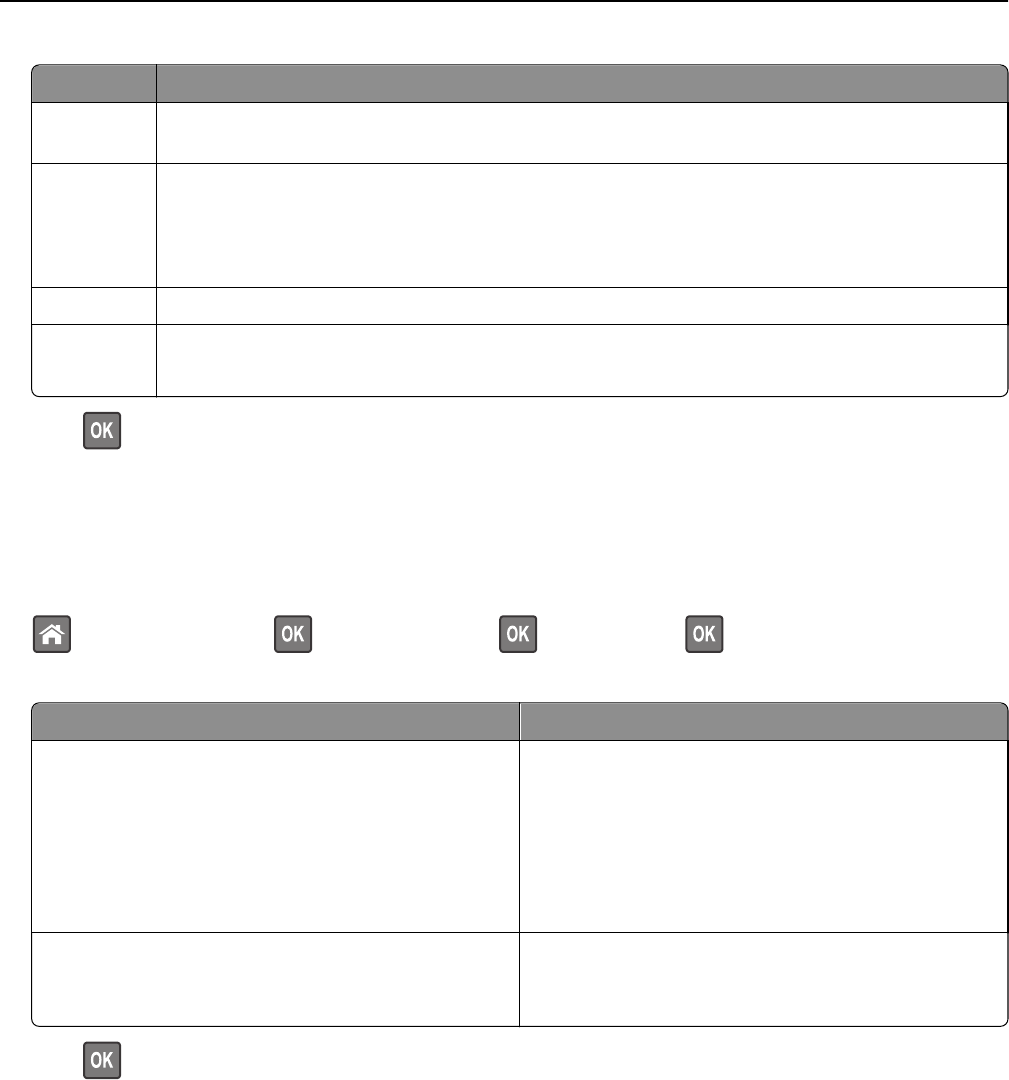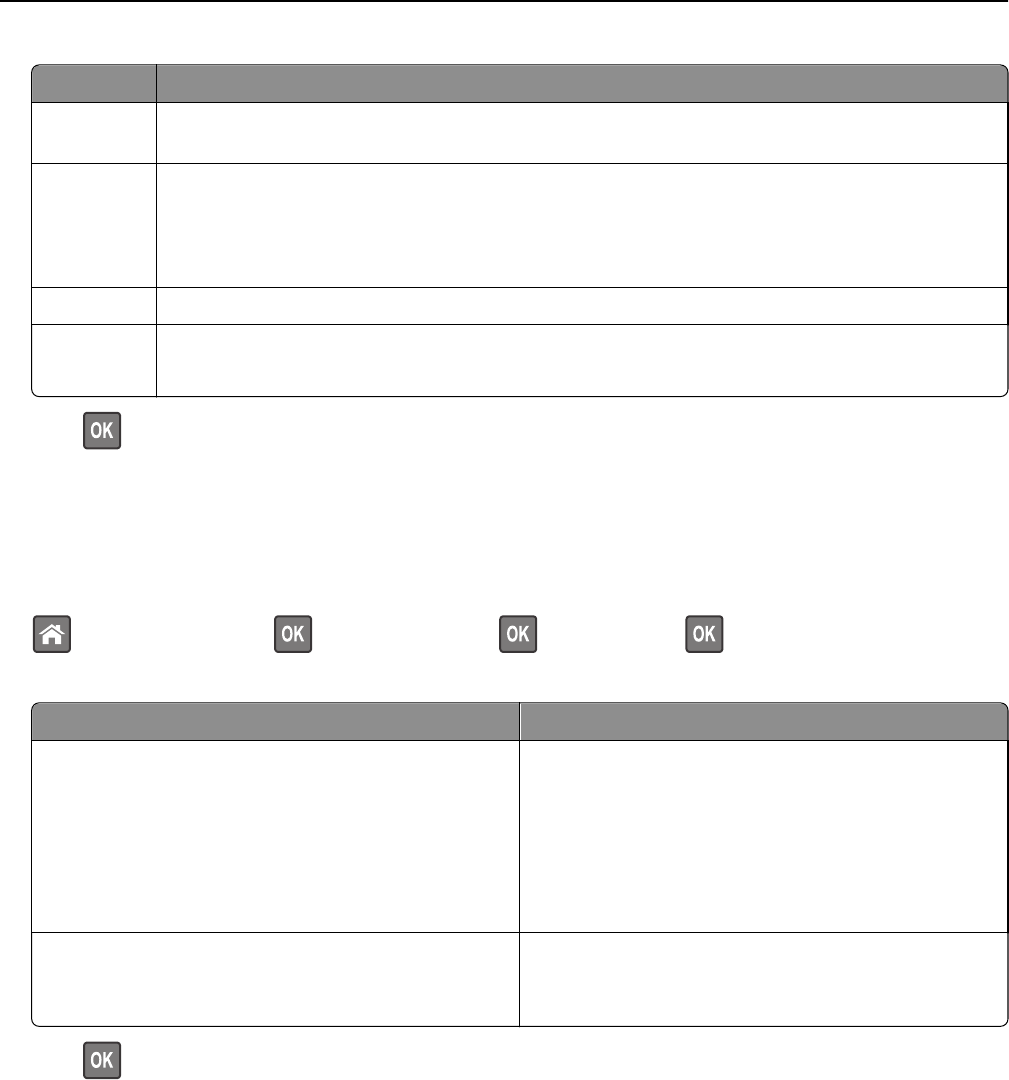
Use To
Off Use the factory default settings for all settings associated with Eco‑Mode. This setting supports the
performance specifications for your printer.
Energy Reduce energy use, especially when the printer is idle.
• Printer engine motors do not start until a job is ready to print. You may notice a short delay before
the first page is printed.
• The printer enters Sleep mode after one minute of inactivity.
Energy/Paper Use all the settings associated with Energy and Paper modes.
Plain Paper
• Enable the automatic two‑sided (duplex) feature.
• Turn off print log features.
2 Press .
Reducing printer noise
Use Quiet mode to reduce the printer noise.
1 From the printer control panel, navigate to:
> Settings > Settings > > General Settings > > Quiet Mode >
2 Select a setting you want.
Use To
On Reduce printer noise.
Notes:
• Print jobs will process at a reduced speed.
• Printer engine motors do not start until a document
is ready to print. There is a short delay before the
first page is printed.
Off Use factory default settings.
Note: This setting supports the performance
specifications of the printer.
3 Press .
Adjusting Sleep mode
To save energy, decrease the number of minutes before the printer enters Sleep mode. Select from 1 to 120. The factory
default setting is 30 minutes.
Note: The printer still accepts print jobs when in Sleep mode.
Using the Embedded Web Server
1 Open a Web browser, and then type the printer IP address in the address field.
Using MS510dn and MS610dn 62