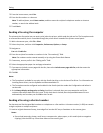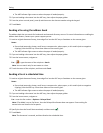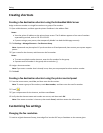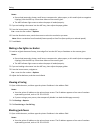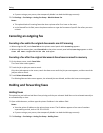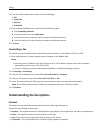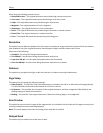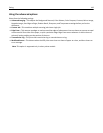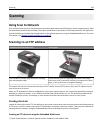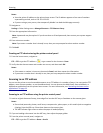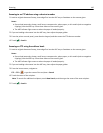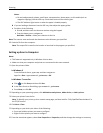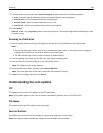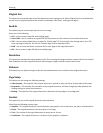Scanning
Using Scan to Network
Scan to Network lets you scan your documents to network destinations specified by your system support person. After
the destinations (shared network folders) have been established on the network, the setup process for the application
involves installing and configuring the application on the appropriate printer using its Embedded Web Server. For more
information, see
“Setting up Scan to Network” on page 25.
Scanning to an FTP address
Automatic document feeder (ADF) Scanner glass
ABC
Use the ADF for multiple‑page documents including
two-sided (duplex) pages.
Use the scanner glass for single-page documents, book pages,
small items (such as postcards or photos), transparencies, photo
paper, or thin media (such as magazine clippings).
The scanner lets you scan documents directly to a File Transfer Protocol (FTP) server. Only one FTP address may be
sent to the server at a time.
When an FTP destination has been configured by your system support person, the name of the destination becomes
available as a shortcut number, or it is listed as a profile under the Held Jobs icon. An FTP destination could also be
another PostScript printer; for example, a color document can be scanned and then sent to a color printer.
Creating shortcuts
Instead of entering the entire FTP site address on the printer control panel each time you want to send a document to
an FTP server, you can create a permanent FTP destination and assign a shortcut number. There are two methods for
creating shortcut numbers: using the Embedded Web Server and using the printer control panel.
Creating an FTP shortcut using the Embedded Web Server
1 Open a Web browser, and then type the printer IP address in the address field.
Scanning 143