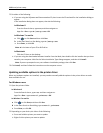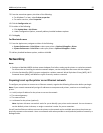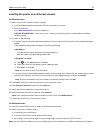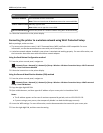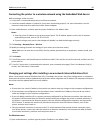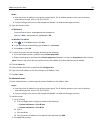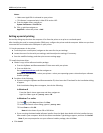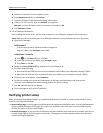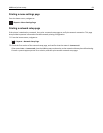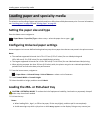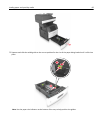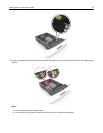Connecting the printer to a wireless network using the Embedded Web Server
Before you begin, make sure that:
• Your printer is connected temporarily to an Ethernet network.
• A wireless network adapter is installed in your printer and working properly. For more information, see the
instruction sheet that came with the wireless network adapter.
1 Open a Web browser, and then type the printer IP address in the address field.
Notes:
• View the printer IP address on the printer control panel. The IP address appears as four sets of numbers
separated by periods, such as 123.123.123.123.
• If you are using a proxy server, then temporarily disable it to load the Web page correctly.
2 Click Settings > Network/Ports > Wireless.
3 Modify the settings to match the settings of your access point (wireless router).
Note: Make sure to enter the correct SSID, security method, preshared key or passphrase, network mode, and
channel.
4 Click Submit.
5 Turn off the printer, and then disconnect the Ethernet cable. Then wait for at least five seconds, and then turn the
printer back on.
6 To verify if your printer is connected to the network, print a network setup page. Then in the Network Card [x]
section, see if the status is Connected.
Changing port settings after installing a new network Internal Solutions Port
When a new Lexmark Internal Solutions Port (ISP) is installed in the printer, the printer configurations on computers
that access the printer must be updated since the printer will be assigned a new IP address. All computers that access
the printer must be updated with this new IP address.
Notes:
• If the printer has a static IP address, then you do not need to make any changes to the computer configurations.
• If the computers are configured to use the network name, instead of an IP address, then you do not need to
make any changes to your computer configurations.
• If you are adding a wireless ISP to a printer previously configured for an Ethernet connection, then make sure
the printer is disconnected from the Ethernet network when you configure the printer to operate wirelessly. If
the printer is connected to the Ethernet network, then the wireless configuration completes, but the wireless
ISP is inactive. To activate the wireless ISP, disconnect the printer from the Ethernet network, turn off the
printer, and then turn it back on.
• Only one network connection is active at a time. To switch between Ethernet and wireless connection types,
turn off the printer, connect the cable (to switch to an Ethernet connection) or disconnect the cable (to switch
to a wireless connection), and then turn the printer back on.
For Windows users
1
Open a Web browser, and then type the printer IP address in the address field.
Additional printer setup 60