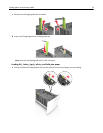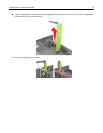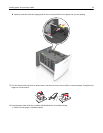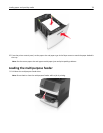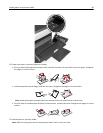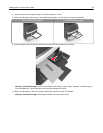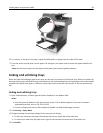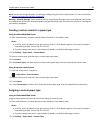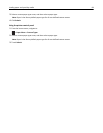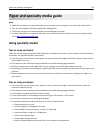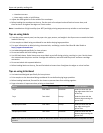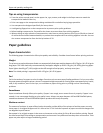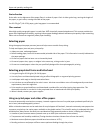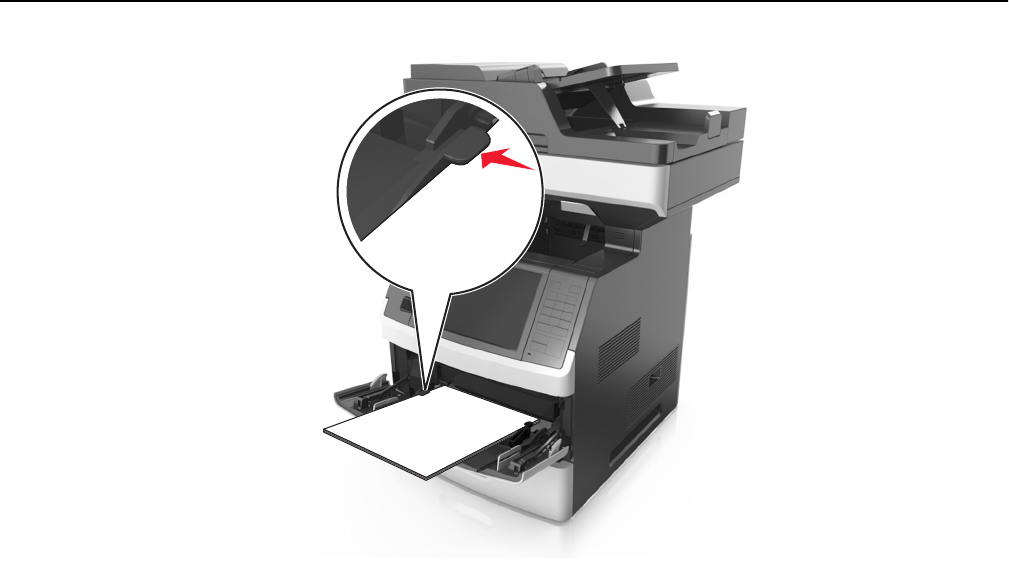
6 For custom- or Universal- size paper, adjust the width guides to lightly touch the sides of the stack.
7 From the printer control panel, set the paper size and type in the Paper menu to match the paper loaded in the
tray.
Note: Set the correct paper size and type to avoid paper jams and print quality problems.
Linking and unlinking trays
When the paper size and paper type for any trays are the same, the printer will link those trays. When one linked tray
becomes empty, paper will feed from the next linked tray. We recommend giving all unique paper, such as letterhead
and different colored plain papers, a different custom type name so that the trays they are in will not automatically
link.
Linking and unlinking trays
1 Open a Web browser, and then type the printer IP address in the address field.
Notes:
• View the printer IP address on the printer home screen. The IP address appears as four sets of numbers
separated by periods, such as 123.123.123.123.
• If you are using a proxy server, then temporarily disable it to load the Web page correctly.
2 Click Settings > Paper Menu.
3 Change the paper size and type settings for the trays you are linking.
• To link trays, make sure the paper size and type for the tray match that of the other tray.
• To unlink trays, make sure the paper size or type for the tray does not match that of the other tray.
4 Click Submit.
Loading paper and specialty media 82