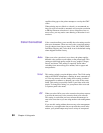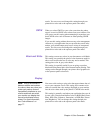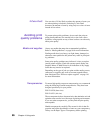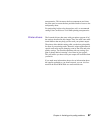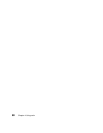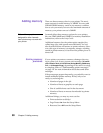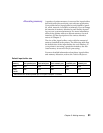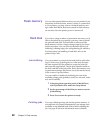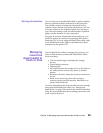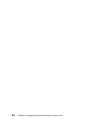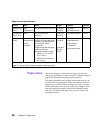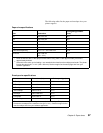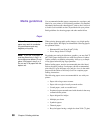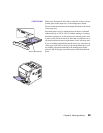92
Chapter 5: Flash memory
Flash memory
You can add optional flash memory to your printer. If you
frequently download fonts, macros, forms, or symbol sets
to your printer, you may want to use flash memory stor-
age, rather than RAM. Resources stored in flash memory
are not lost when the printer power is turned off.
Hard disk
If you have a large number of permanent resources you’d
like to download to your printer, you may want to install
an optional hard disk. The hard disk works much like
flash memory, but has a larger storage capacity for down-
loaded resources. You can also use the hard disk for job
buffering, collating large jobs, and gathering job statistics.
For instructions on installing a hard disk, refer to the
printer Setup Guide.
Job buffering
You can partition a portion of the hard disk for job buffer-
ing. In some cases, spooling jobs to a disk may decrease
the time required for the printer to accept the print job
data from the application. The job also remains stored on
the disk until the entire job prints. Since disk memory acts
as permanent storage, that means your jobs remain secure
in the event of a power failure.
You can enable or disable job buffering for each of the
available printer ports (parallel, serial, fax, network, infra-
red, and LocalTalk).
1 Using the printer operator panel or MarkVision,
select Job Buffer Size under the Setup Menu.
2 Set the percentage of the disk you want to use for
job buffering.
3 Press Go to return the printer to ready.
Collating jobs
If you are collating a large job and the printer memory is
not sufficient, the printer automatically uses storage area
available on an installed hard disk to finish collating the
job. See page 28 for more information about collation.