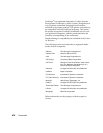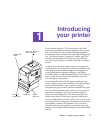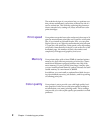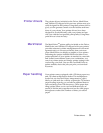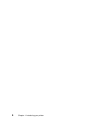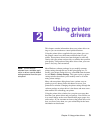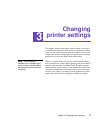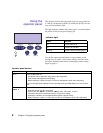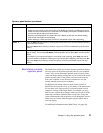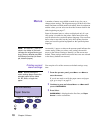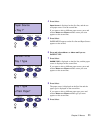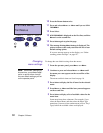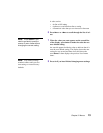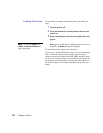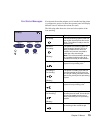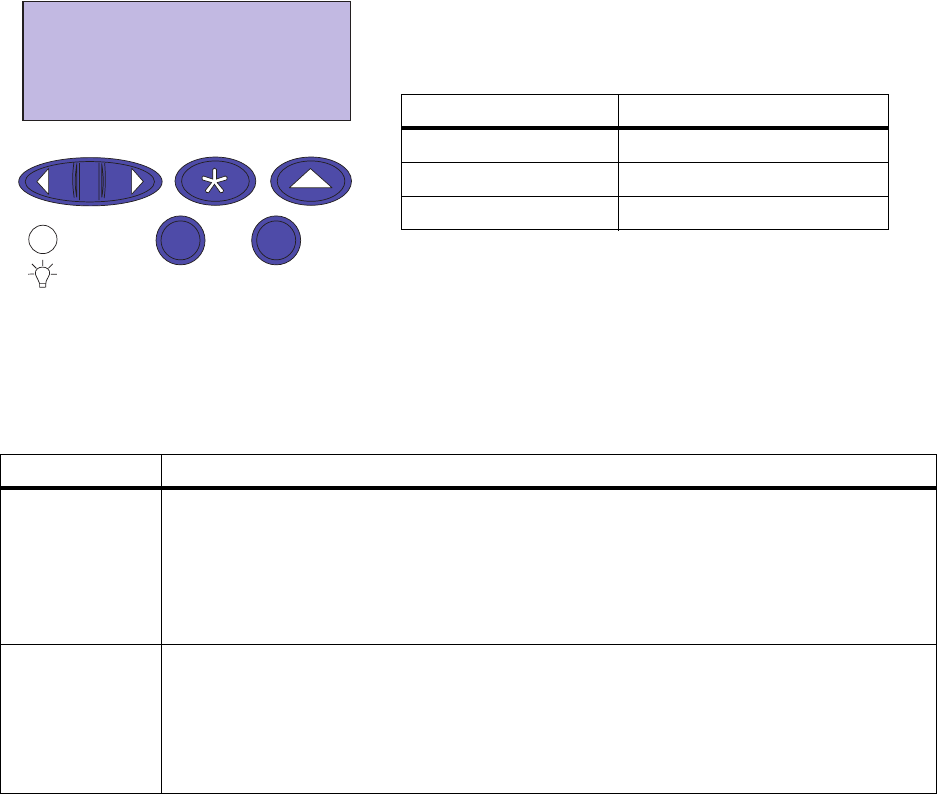
8
Chapter 3: Using the operator panel
Using the
operator panel
The operator panel on the upper right corner of your printer has
a 2-line by 16-character Liquid Crystal Display (LCD), five but-
tons, and one indicator light.
The light indicates whether the printer power is on and whether
the printer is idle or busy processing a job.
Use the five operator panel buttons to open a menu, scroll
through a list of values, select printer settings, and clear error
messages. Detailed instructions for changing a printer setting
begin on page 12.
1 Menu 2
Select 3
Go 5
Return 4
Stop 6
Indicator light
Status Indicates
Off Printer power is off.
On Printer is on, but idle.
Flashing Printer is busy processing a job.
Operator panel buttons
Button Function
Go 5
Press the
Go
button to:
• Exit printer menus and return the printer to the ready state
• Clear certain messages from the display
• When entering a number 5 as part of a PIN for confidential or print and hold printing
If you’ve changed printer settings from the operator panel, press
Go
before you send a job to
print.
1 Menu >
and
<Menu 2
Press the
Menu>
or
<Menu
button to:
• Enter the menus from the
ready
state
• Scroll to the next (
Menu>
) or previous (
<Menu
) menu, menu item, or value
• Increase or decrease a numerical value for a menu item setting
•Display the
Job Menu or the Supplies Menu while the printer is busy
• When entering a number 1 or 2 as part of a PIN for confidential or print and hold printing