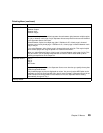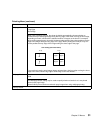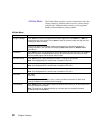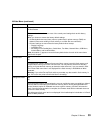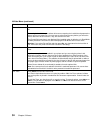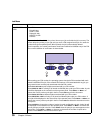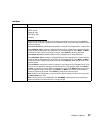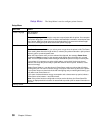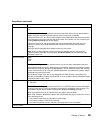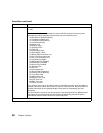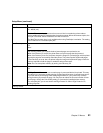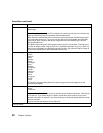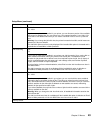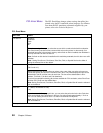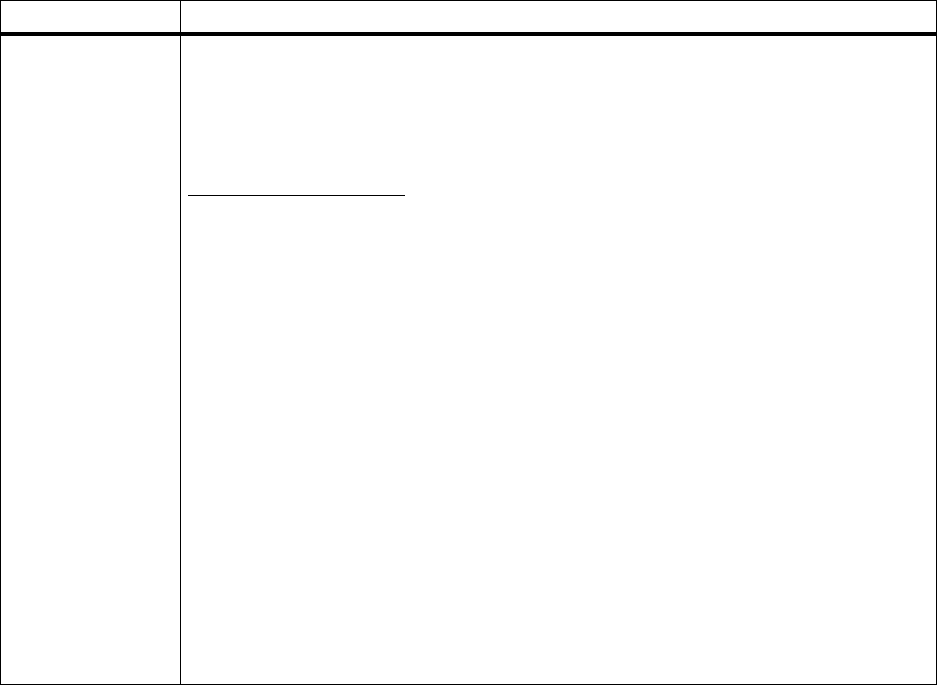
37
Chapter 3: Menus
HELD JOBS Print All Jobs
PRINT A JOB
Delete All Jobs
DELETE A JOB
COPIES
The Held Jobs setting permits the user to delay the printing of a job and/or print additional
copies of a job. If you send a Reserve Print, Repeat Print or Verify Print Job, the printer holds
the job in memory.
Select
Print All Jobs
to print all jobs being held for Reserve Print, Repeat Print or Verify Print.
Select
PRINT A JOB
for a listing of all stored Reserve Print, Repeat Print or Verify Print jobs.
A print job will be displayed on the second line of the operator panel. Press
Menu
> or
Menu
<
to choose the next or previous print job in the list. Press
Select
to print the document.
Select
Delete All Jobs
to delete all Reserve Print, Repeat Print or Verify Print jobs.
Select
DELETE A JOB
for a listing of all stored Reserve Print, Repeat Print or Verify Print jobs.
A print job will be displayed on the second line of the operator panel. Press
Menu
> or
Menu
<
to choose the next or previous print job in the list. Press
Select
to delete the document from
the print queue.
Select
COPIES
to change the number of copies for each Reserve Print, Repeat Print or Verify
Print job. A print job will be displayed on the second line of the operator panel. Press
Menu
>
or
Menu
< to choose the next or previous print job in the list. Press
Select
when the print job
you want appears on the second line. Press
Menu
> or
Menu
< to increase or decrease the
number of copies to be printed. Press
Select
to send the document to print.
Note:
Unlike a Confidential Job, you do not enter a PIN to access the values once you enter
the
HELD JOBS
menu item.
Note:
This menu item is not displayed in the
JOB MENU
until the printer has processed at
least one Repeat Print, Reserve Print, or Verify Print job.
Job Menu
Menu item Values