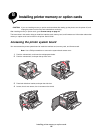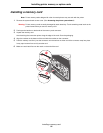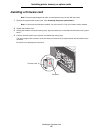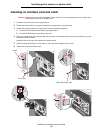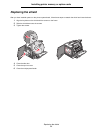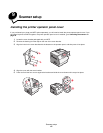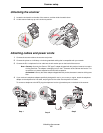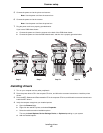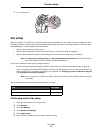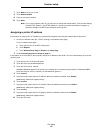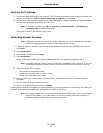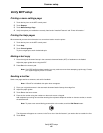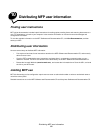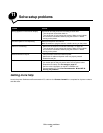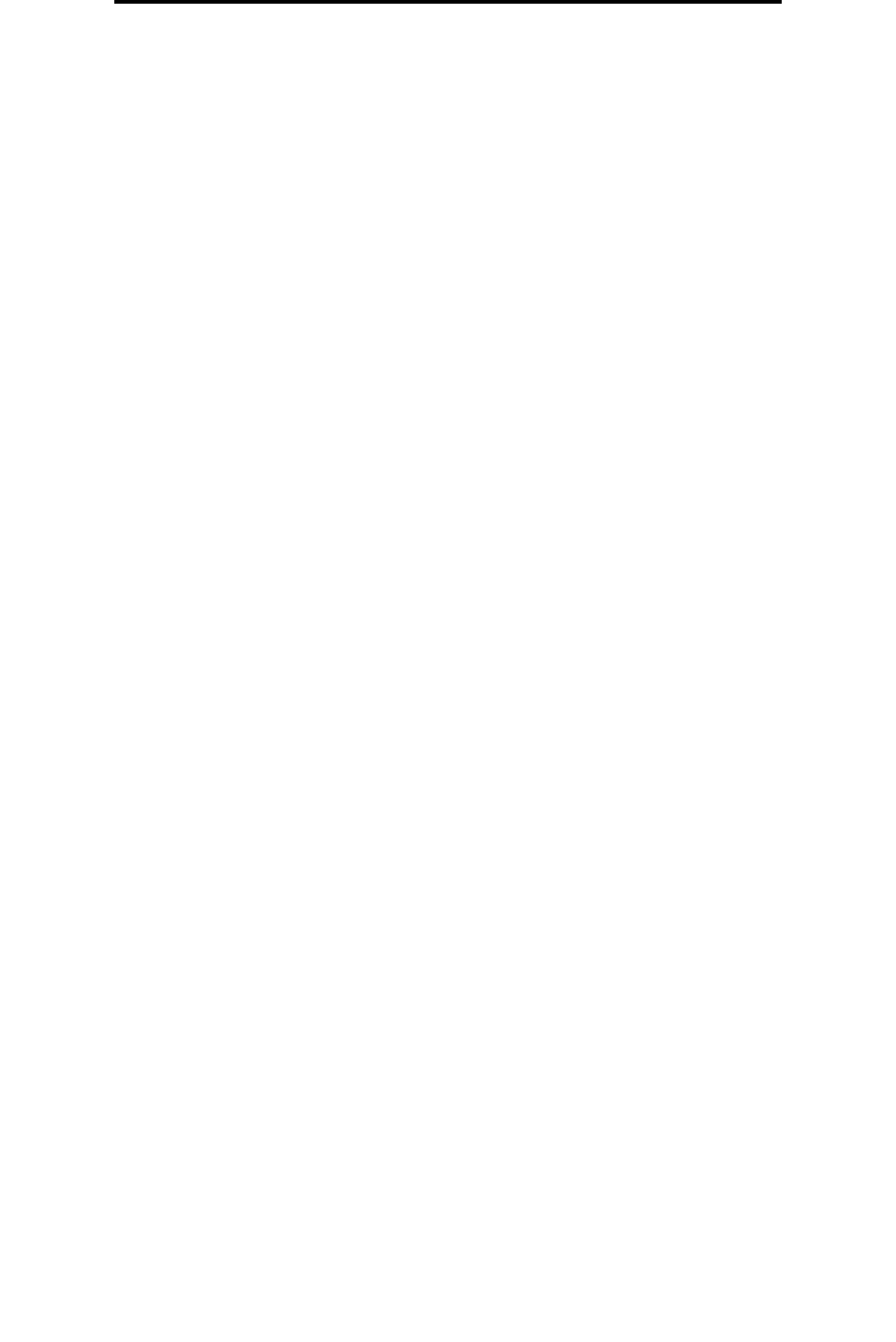
Fax setup
47
Scanner setup
Verifying the IP settings
1 Print another network setup page. Look under the “TCP/IP” heading, and make sure the IP address, netmask, and
gateway are correct. See To print a network setup page. on page 46 if you need help.
2 Ping the printer, and verify that it responds. At a command prompt on a network computer, type ping followed by
the new printer IP address (for example, 192.168.0.11).
Note: On Windows computers, click Start
Æ Programs Æ Command prompt (or Accessories Æ
Command prompt if using Windows 2000).
If the printer is active on the network, a reply is sent.
Performing browser fax setup
Note: Configuration is a task usually done by a system support person. If you are prompted for a password
during the following instructions, see your system support person for help.
1 Type the IP address of the MFP in the URL field of your browser (for example, http://192.168.236.24), and then
press Enter.
2 Click Configuration.
3 Under the MFP heading, click Fax Setup.
4 Click Configuration.
If you are changing fax modes, you must click Submit before you can access the configuration page.
Note: During MFP power up, if the print server is configured to use Network Time Protocol (NTP) time, the
current date and time are provided. However, you must set the time zone to get the correct time.
5 Enter the required FCC information:
• Date and time (current date and time)
• Station name (personal name or company name)
• Station number (fax phone line number)
6 Select the Time Zone, such as Eastern (USA and Canada, Eastern Standard Time). This sets the required
information.
7 Set your options for Rings to Answer, and so on.
8 After you finish entering the information, click Submit.
Changing optional settings such as setting up a fax transmission log, creating permanent fax destinations, and enabling the
fax server function can be changed through your browser or the MFP control panel.
Note: If your region supports caller ID, you may have to change the default setting. There are two settings
available, FSK (pattern 1) and DTMF (pattern 2). Contact your telecommunications company or
switch the settings if the MFP does not identify incoming calls.