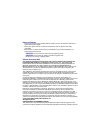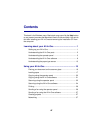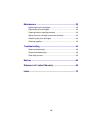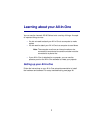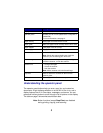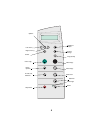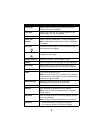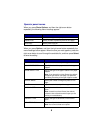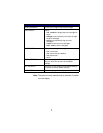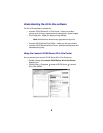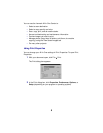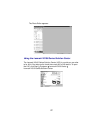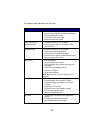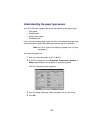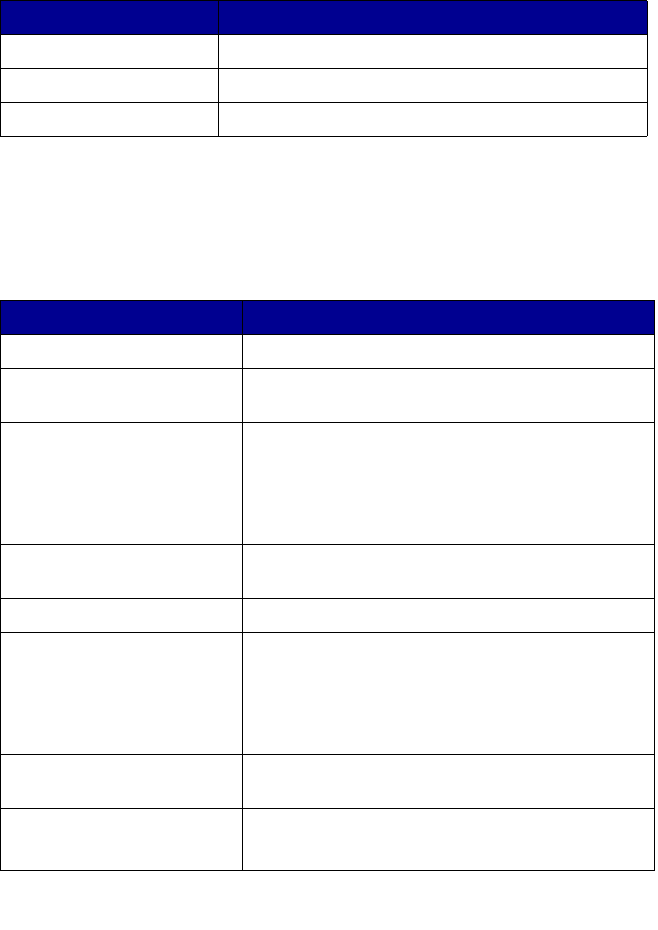
6
Operator panel menus
When you press Photo Options, and then the right arrow button
repeatedly, the following menu headings appear:
When you press Options, and then the right arrow button repeatedly, the
menu headings below appear. When the one you want appears, press the
right arrow button to scroll through the available list, and then press Select
to save the setting.
From this menu: You can:
Reprint Size Specify the copy size for your photo.
Repeat Photo Specify number of photos to place on one page.
Photo Copy Start a photo copy job.
From this menu: You can:
LIGHTER/DARKER Lighten or darken the copied image.
BLANK PAPER SIZE Specify the size of the paper loaded in the paper
support.
BLANK PAPER TYPE Specify the type of the paper loaded in the paper
support.
Note: If you leave this on Auto Detect, the default,
the paper type sensor (see page 13) optimizes
the setting according to the type of paper loaded.
REPEAT IMAGE Specify the number of images to place on one
page.
COLOR Adjust the color intensity of the copy.
ORIGINAL SIZE Specify the size of the document on the scanner
glass.
Note: Leave this on Auto Detect (the default)
unless the size of the document output you are
printing is not satisfactory.
CONTENT TYPE Specify the type of document on the scanner
glass.
COLLATE-BLACK Collate multiple black and white copies.
Note: You cannot collate color copies.