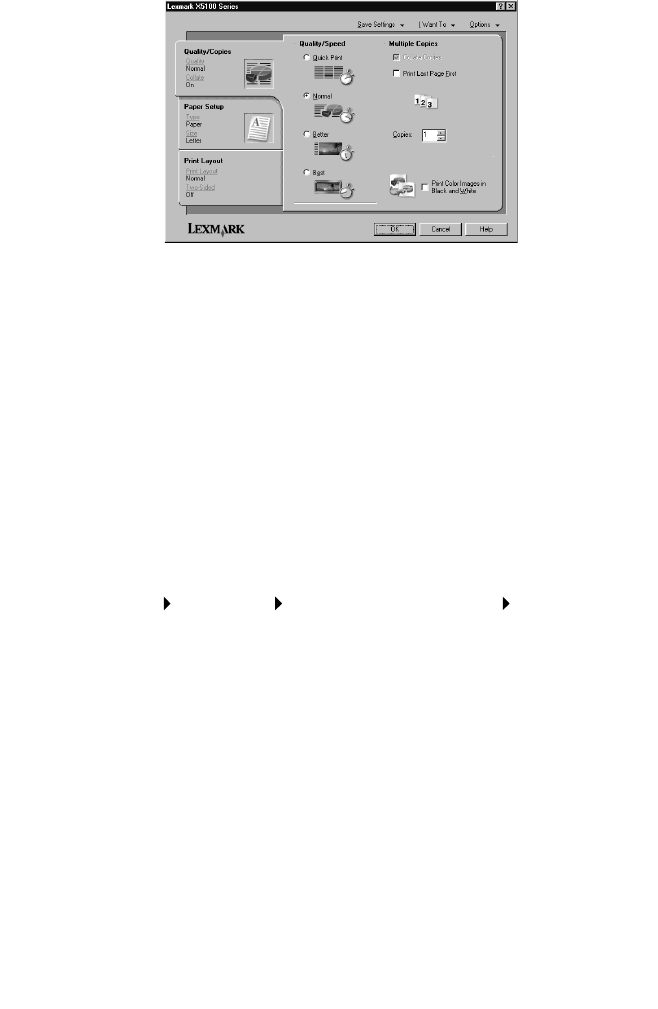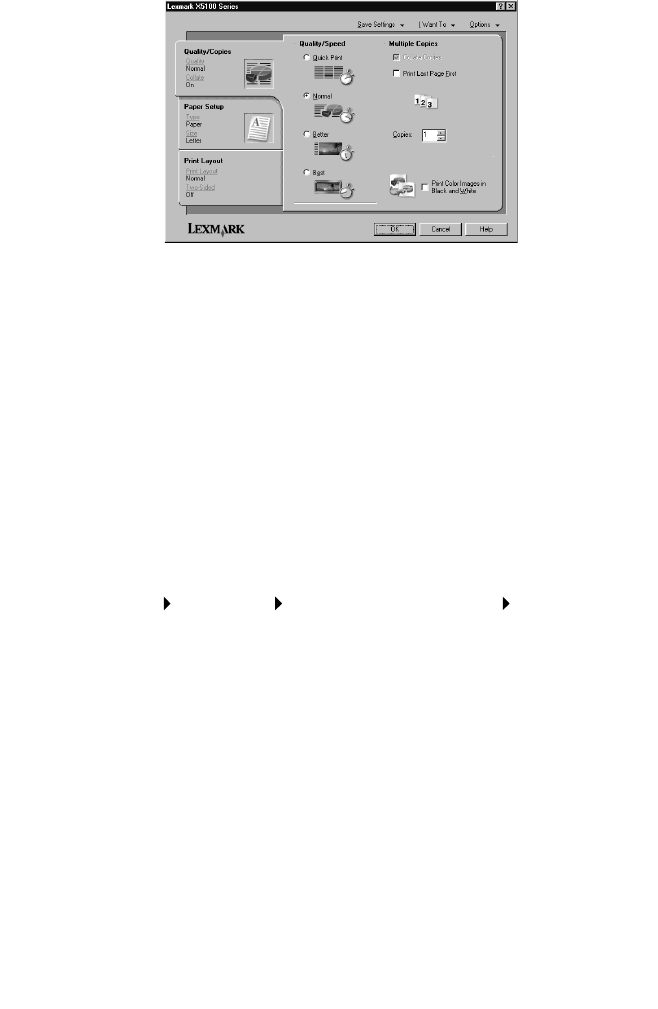
10
The Print Properties screen appears.
The I Want To... menu tells you what All-In-One settings to select to
print a variety of things such as photos, banners, and envelopes.
Selecting the tabs (Quality/Copies, Paper Setup, and Print Layout)
along the left side of the Print Properties dialog box lets you select
your All-In-One settings.
Using the Lexmark X5100 Series Photo Editor
The Lexmark X5100 Series Photo Editor lets you adjust photo attributes
(brightness, contrast, and orientation) of scanned images.
There are three ways to open the Lexmark X5100 Series Photo Editor:
• Click Start Programs Lexmark X5100 Series Lexmark Photo
Editor.
• From your desktop, double-click the Lexmark X5100 Series
All-In-One Center icon, click View Saved Images, click on an
image to open, and then click Edit.
• From the All-In-One Center, scan image to Photo Editor.