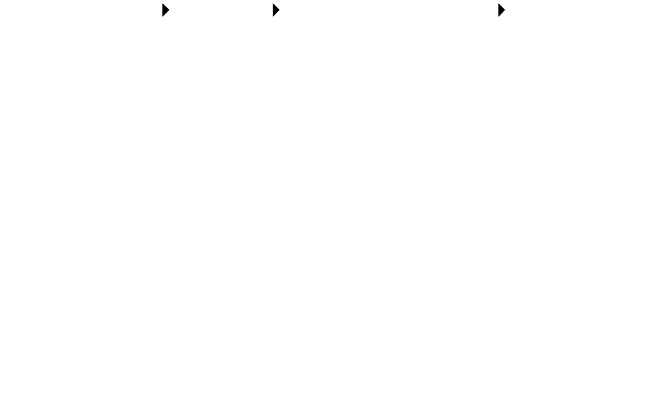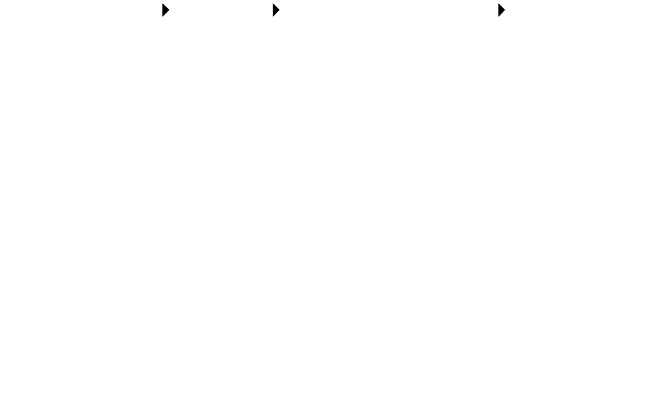
43
You can use the operator panel or the Lexmark X5100 Series Solution
Center to clean the nozzles.
Using the operator panel
1 Load paper in the All-In-One. For help, see page 16.
2 Press Options until Cartridges appears on the display.
3 Press the right arrow until Clean appears on the display.
4 Press Select.
A nozzle page prints forcing ink through the nozzles to clean the
clogged nozzles.
5 Print your document again to verify your print quality has improved.
6 To further improve print quality, try wiping the print cartridge nozzles
and contacts (see page 44), and then print your document again.
7 If print quality has not improved, try cleaning the print cartridge
nozzles up to two more times.
Using the Lexmark X5100 Series Solution Center
1 Load plain paper in the All-In-One. For help, see page 16.
2 Click Start Programs Lexmark X5100 Series Lexmark X5100
Series Solution Center.
3 Click the Maintenance tab.
4 From the Maintenance tab, click Clean to fix horizontal streaks.
5 Click Print.
A nozzle page prints forcing ink through the nozzles to clean the
clogged nozzles.
6 Print your document again to verify your print quality has improved.