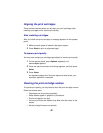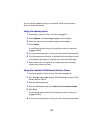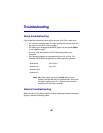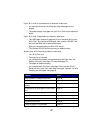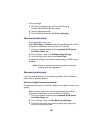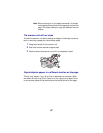50
• Print a test page:
1 Click Start Programs Lexmark X5100 Series
Lexmark X5100 Series Solution Center.
2 Click the Maintenance tab.
3 From the Maintenance tab, click Print a test page.
Document prints slowly
• Close applications not in use.
• Select Quick Copy or Normal on the Document/Quality tab of Print
Properties, Preferences, or from the All-In-One Center:
1 From your desktop, double-click the Lexmark X5100 Series
All-In-One Center icon.
2 From the Copy... area, click See More Copy Settings.
3 From the Copy quality area, select Quick Copy.
• Consider purchasing more Random Access Memory (RAM) for your
computer.
Note: Photos or documents containing graphics may take
longer to print than regular text.
Document prints poorly
If your documents have any of the following problems, see the following
instructions to solve the problem.
Vertical, straight lines are not smooth
To improve the print quality of vertical, straight lines in tables, borders, and
graphs:
• Select a higher quality from the Document/Quality tab of Print
Properties, Preferences, or from the All-In-One Center:
1 From your desktop, double-click the Lexmark X5100 Series
All-In-One Center icon.
2 From the Copy...area, click See More Copy Settings.
3 From the Copy quality area, select a higher print quality than
what you are currently using.