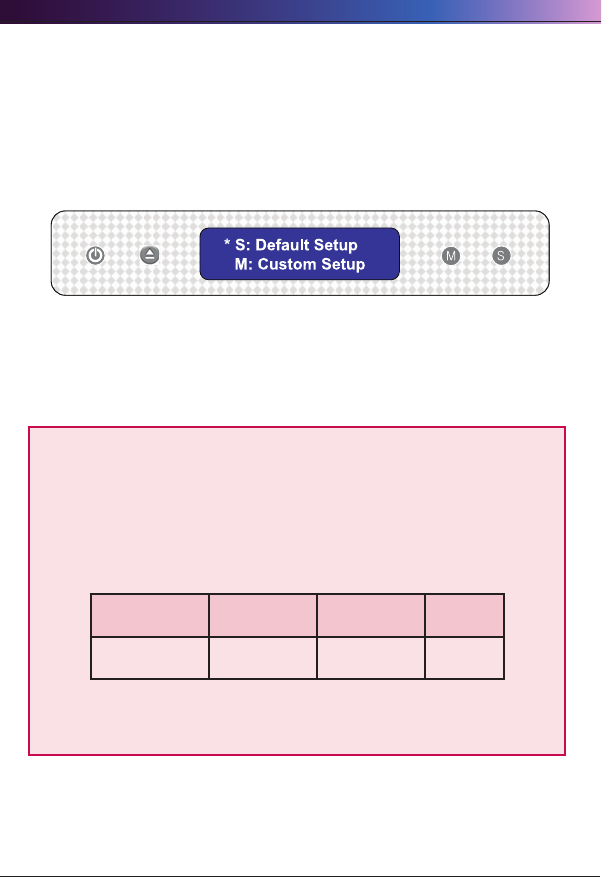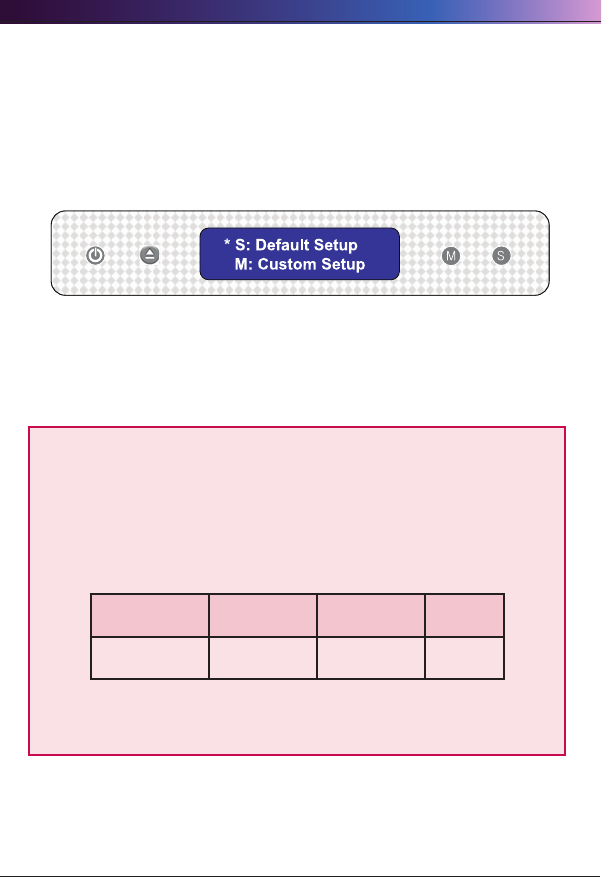
. LG NAS Installation
1
④ Insert the “LG NAS Installer” disc and push the “DISC OPEN” button to close
the tray. The messages “Checking Disc Contents…” and ”Boot from ODD, wait
please…” indicate that the NAS is preparing to organize system files.
⑤ After 1 minute, the following two messages appear. Then press the ‘SET’ button to
select ‘S: Default Setup).
‘S’ indicates the ‘SET’ button and ‘M’ indicates the ‘MODE’ button.
If manual selection of the RAID level and volume configuration are desired, press
the MODE button to select ‘M: Custom Setup’ (User manually configures volume
and RAID). The system file will be installed and LG NAS will reboot. The volme can
then be configured using web menus. For detailed contents see <Volume>
The RAID disperses the data to multiple hard disks to guard from data loss
due to physical damage. The default volume configuration of the LG NAS
depends on the number of the installed HDDs.
The table below shows the list of the default RAID level configuration.
Default RAID Level
Hard disk
numbers
1 2 3 or 4
DEFAULT
RAID Level
ONLY 1 DISK
(No RAID)
RAID 1
(mirroring)
RAID 5
(parity)
For detailed contents see < Appendix A Volume and RAID Configuration>.