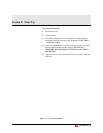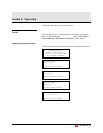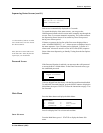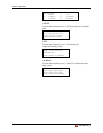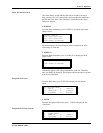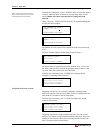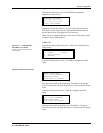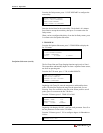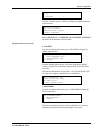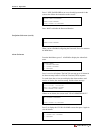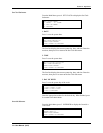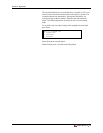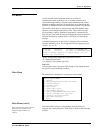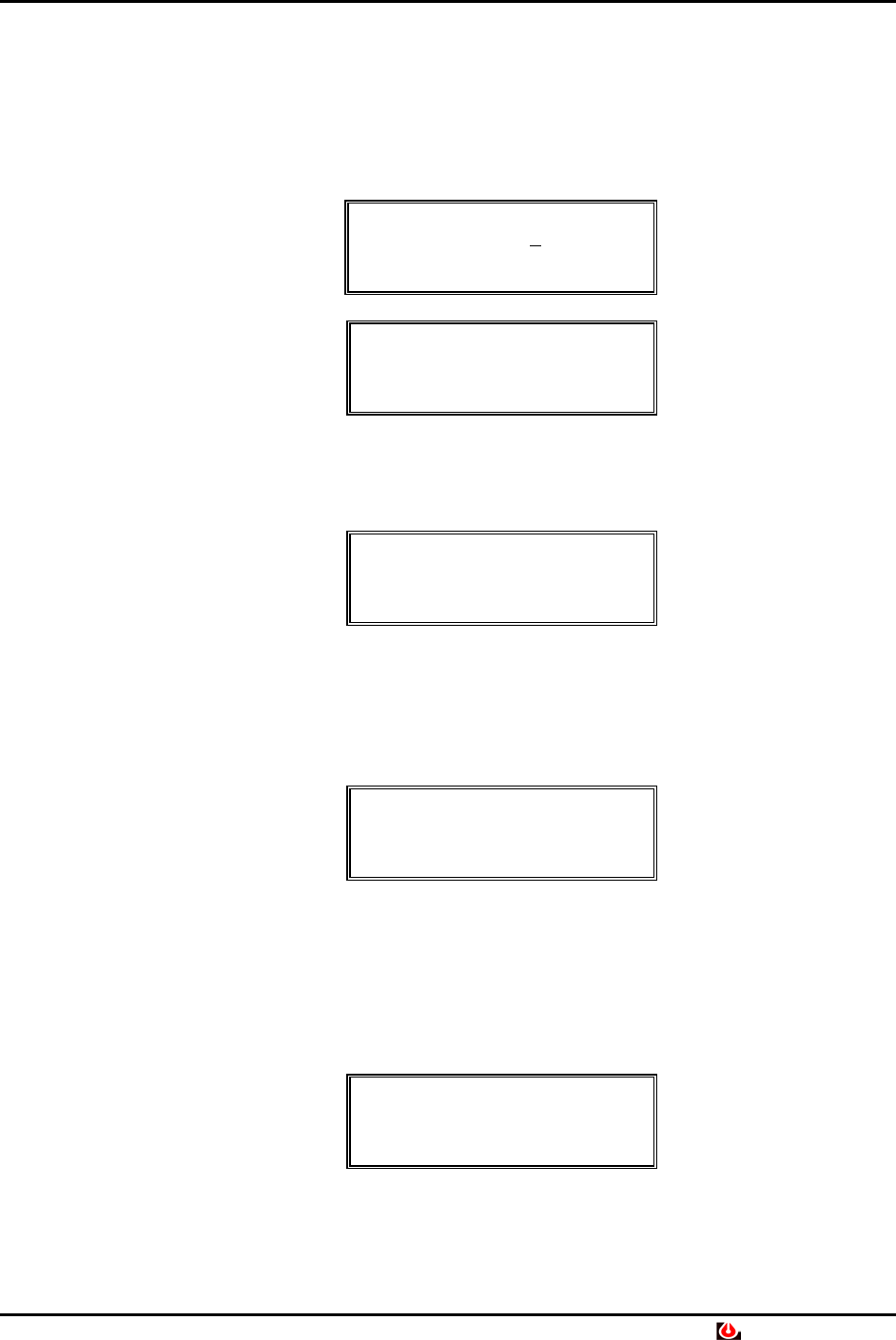
Section 3: Operation
From the Set Units menu, select 1. ZONES/UNITS to select the number
of zones, number of units in each zone, and operating status of each
unit. Complete all of these selections before exiting this setup
function.
Note that the Clear button will not
allow you to exit these screens until
all selections have been made.
When you press 1. ZONES/UNITS, the RAC2-8 sequences through the
screens you must complete.
SET NUMBER OF ZONES
RANGE 1-4 <4> >_
PUSH ENTER FOR NEXT
SET NUMBER OF UNITS
ZONE 1 <2> >_
PUSH ENTER FOR NEXT
Set Number of Units screen will be iterated for each zone selected (up
to 4).
The RAC2-8 then displays the Set Status screen for Zone 1:
SET STATUS ZONE 1
01-R 02-S
1=RUN O=STBY E=NEXT
Set Status screen is iterated for each zone selected. Press 1, or 0 to set
the status. After you have selected the operating status of units in your
last zone, Press E to return to the Set Units Menu.
From the Set Units menu, press 2. EMER OP. to display the Set
Emergency Operating Units ON screen:
SET EMRG.OP UNITS ON
01-R 02-0 03-0 04-R
05-0 06-R 07-0 08-0
1=RUN O=OFF E=NEXT
Set Options Sub-menu (cont’d)
Beginning with unit 01, set each unit's emergency operating status.
Press E to continue to the next unit. When you have configured the last
unit, the RAC2-8 returns to the Set Units menu.
From the Set Units menu, press 3. LABELS to display the Assign
Labels to Unit screen:
ASSIGN LABEL TO UNIT
1-01 2-02 3-03 4-04
5-05 6-06 7-07 8-08
PUSH ENTER FOR NEXT
Beginning with unit 01, assign a label to each unit. You can use two
numbers, two letters, or a two-character number/letter label. Press E to
continue to the next unit. When you have configured the last unit, the
RAC2-8 returns to the Set Units menu.
Liebert RAC2-8 • 9