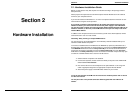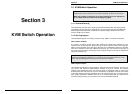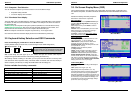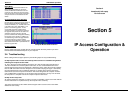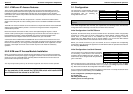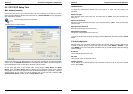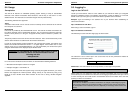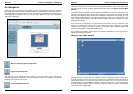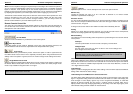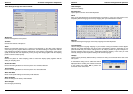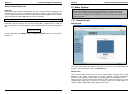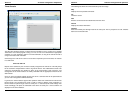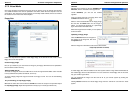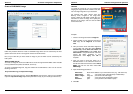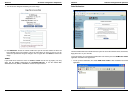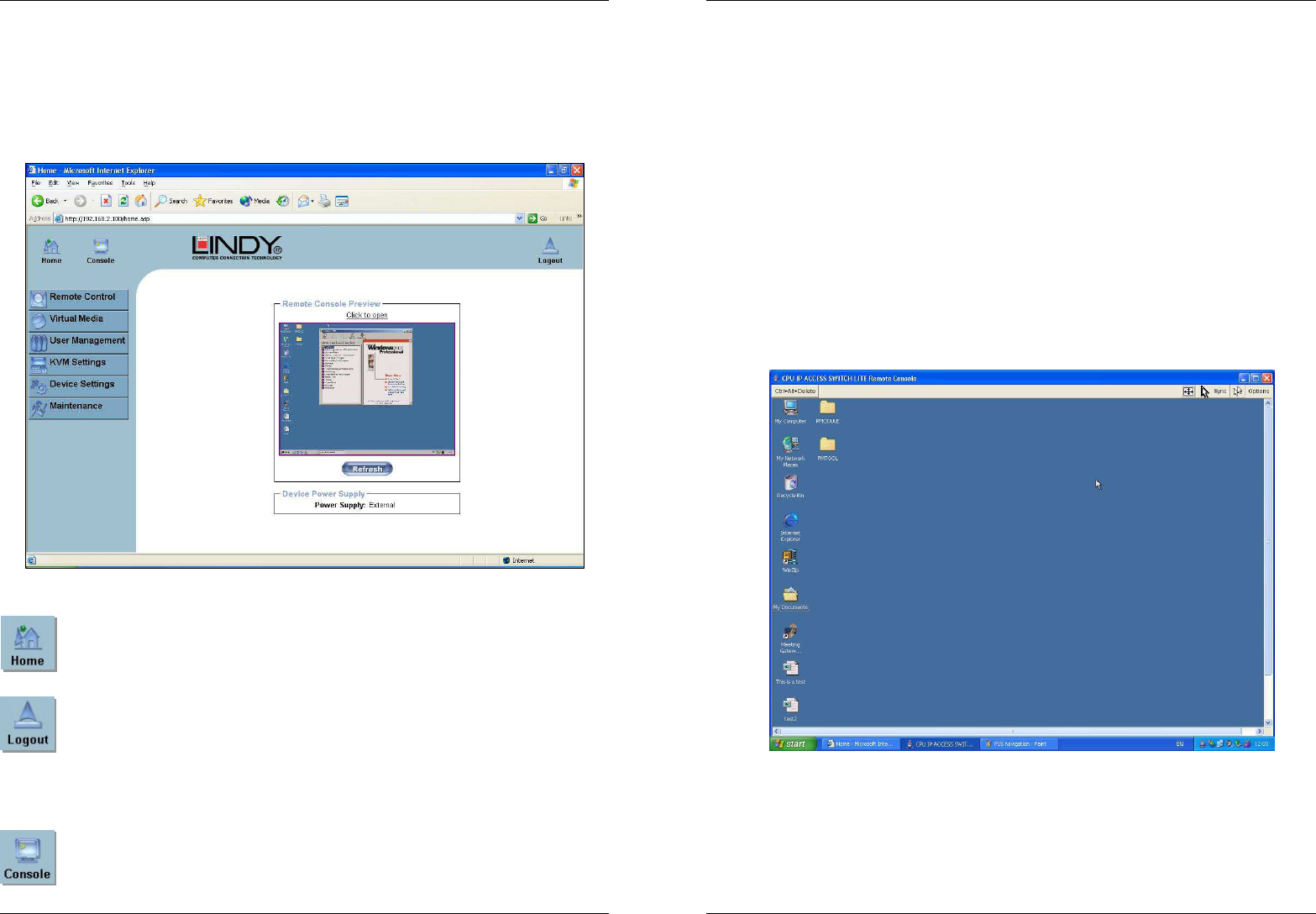
Section 5 IP Access Configuration & Operation
24
5.6. Navigation
Once logged into the CAT-32 IP successfully, the main page appears. This page consists of
three parts; each of them contains specific information. The buttons in the upper area allow you
to navigate within the front end. The lower left area contains a navigation bar and allows you to
switch between the different sections of the CAT-32 IP. Within the main area, task-specific
information is displayed.
Return to the main page of the CAT-32 IP
Logout from the CAT-32 IP
This link logs out the current user and presents a new login screen. Please note that an
automatic logout will be performed if there is no activity for half an hour. Clicking one of the links
will bring you back to the login screen.
Access the Remote Console
Section 5 IP Access Configuration & Operation
25
The Remote Console is the redirected screen, keyboard and mouse of the remote host system
that the CAT-32 IP switch controls. Selecting this button opens the Remote Console Main
Window.
The Remote Console window is a Java Applet that establishes its own TCP connection to the
CAT-32 IP. The protocol that runs over this connection is neither HTTP nor HTTPS, but RFB
(Remote Frame Buffer Protocol). RFB needs to establish a connection to port number 443. Your
local network environment has to allow this connection to be made, i.e. your firewall and, if you
have a private internal network, your NAT (Network Address Translation) settings have to be
configured accordingly.
If the CAT-32 IP is connected to your local network environment and your connection to the
Internet is available using a proxy server only, without NAT being configured, the Remote
Console is very unlikely to be able to establish a connection. This is because today's web
proxies are not capable of relaying the RFB protocol.
If you experience problems, please consult your network administrator in order to provide an
appropriate network environment.
Remote Console Main Window
Starting the Remote Console opens an additional window. It displays the screen content of the
currently selected computer connected to the CAT-32 IP. The Remote Console will behave in
exactly the same way as if you were using the local console. You can use the CAT-32 IP
keyboard hotkeys to switch between computers, activate the OSD etc., as well as control the
currently selected computer. However, be aware that the host system will react to keyboard and
mouse actions with a slight delay.