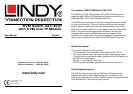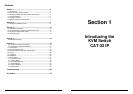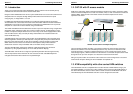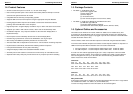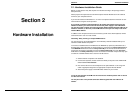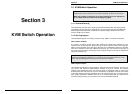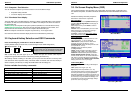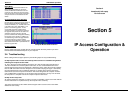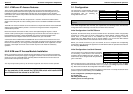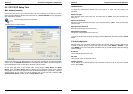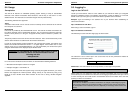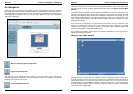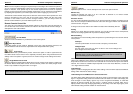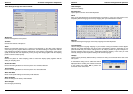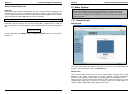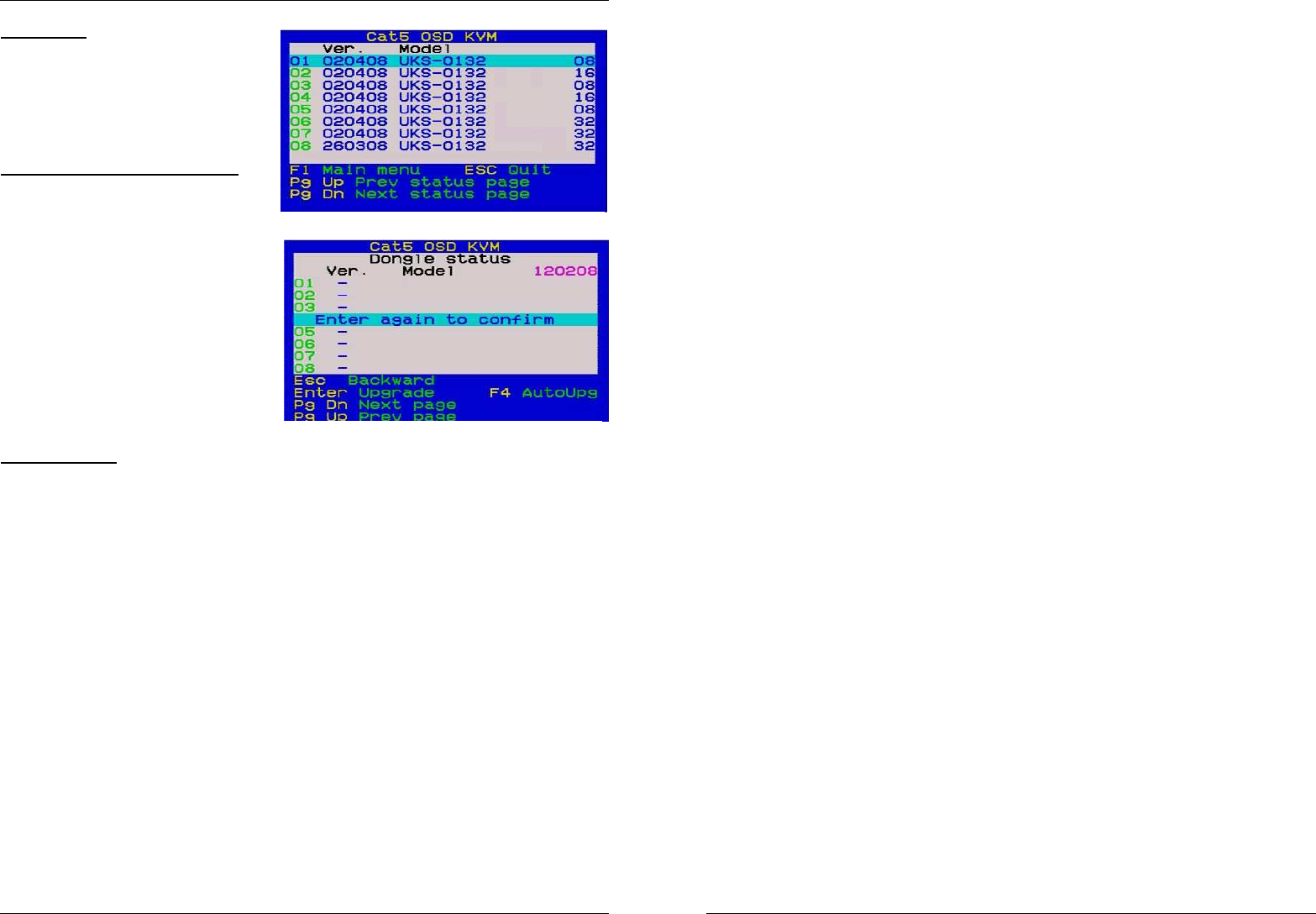
Section 3 KVM Switch Operation
14
Status Menu
Computer Module Status Submenu
Status Menu
This status page shows information for all
daisy chained KVM Switches: Firmware
version, KVM Switch PCB model and max.
number of ports. Select one bank and press
Enter to access the status pages of the Cat.5
computer modules connected to that KVM
Switch.
Computer Module Status Submenu
Use this page to check the firmware version of
the Cat.5 Computer Modules attached to a
selected KVM Switch (i.e. 120208 shown here
is the FW version of the KVM Switch), and
perform manual FW upgrades. To do a
manual FW upgrade of individual Cat.5
computer modules, just select the module to
be upgraded and press Enter to confirm the
automatic upgrade. During the upgrade
process a download bar will appear indicating
the progress of the upgrade. In addition you
can alternatively press F4 to toggle between
manual and auto (for all Cat.5 modules
connected to this KVM Switch) upgrade mode.
More detailed information is provided with the
Firmware upgrade files.
Firmware Update
Use the supplied Firmware update cable to connect between the Daisy Chain In port of the
KVM switch and the DB9 RS-232 port on your computer.
3.4. Troubleshooting
Before calling technical support, please try the following steps for easy troubleshooting.
Q1. My keyboard and/or mouse are locked up. What can I do for troubleshooting without
rebooting the computer and/or KVM?
A1. First, unplug the console keyboard and mouse for a few seconds and plug them back in.
This will re-initialize the console keyboard and mouse, in case an initialization failure of the
console keyboard and mouse has happened. If this doesn't work, unplug the computer modules
PS/2 or USB connections from the computer for few seconds and plug it in again - alternatively
plug the USB connector into to a different USB port. If it is PS2, always connect the mouse
connection first, then the keyboard connection. This should bring back the computer module if
only re-initialization is required. If any of the above does not help then you may have to reboot
the computer for a complete reset of the computer keyboard and mouse.
Q2. My monitor stays dark.
A2. Please check if the computer you want to access is in Standby or power save mode with the
monitor switched off. If so please wake up the computer in the usual way.
The contact information for the LINDY technical support teams can be found on the LINDY
website for each country.
15
Section 4
Intentionally left empty
For future use
Section 5
IP Access Configuration &
Operation