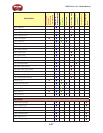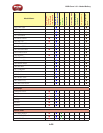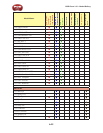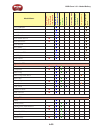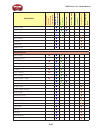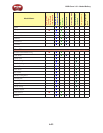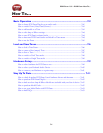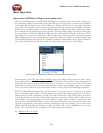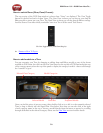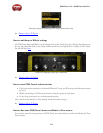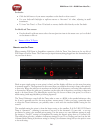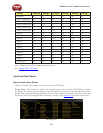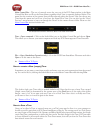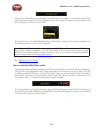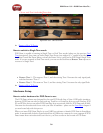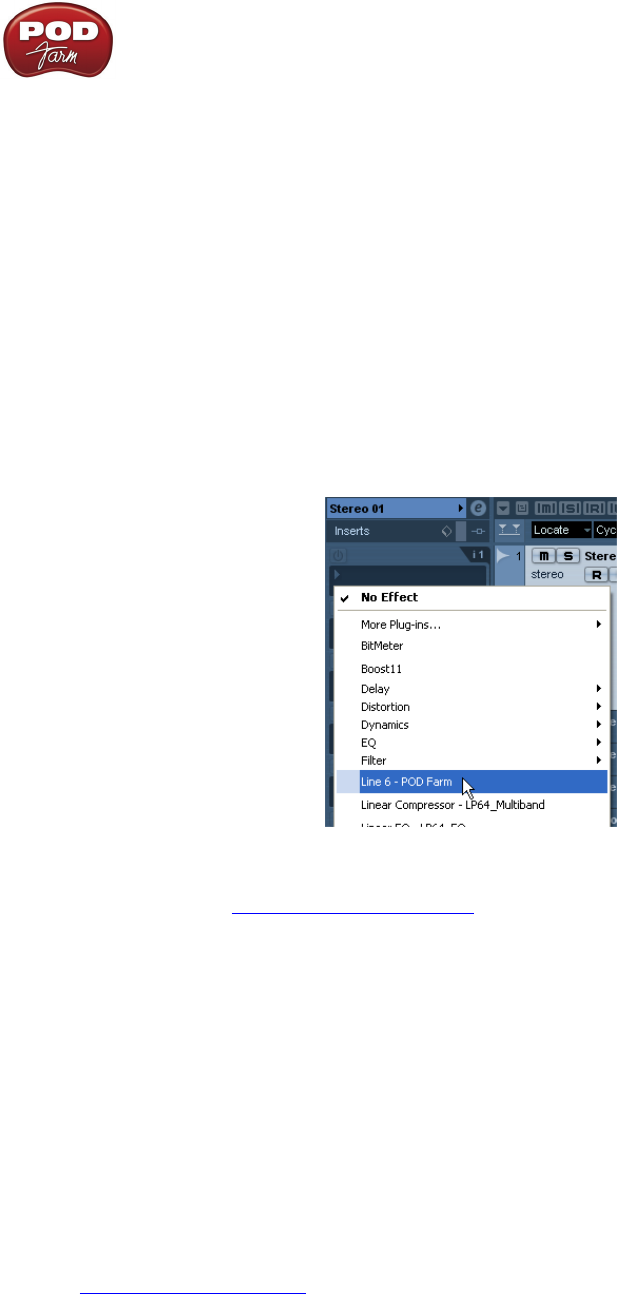
POD Farm 1.01 – POD Farm How To....
7•2
Basic Operation
How to Insert POD Farm Plug-In on an audio track
Like any audio Plug-In, you can load POD Farm Plug-In as an “Insert” effect on any audio track in your
host software to utilize it’s processing on any input fed into the audio track, or to process the playback
of any audio clip within the audio track. Unlike most Plug-Ins, POD Farm is not a single “one-trick-
pony” effect, but actually a massive arsenal of multiple processing components, designed to add amp,
speaker & mic simulation, plus a number of different effects simultaneously. And, in Dual Tone mode,
you can apply two sets of all these processing goodies! This may sound complex, but the good news here
is that you still use POD Farm Plug-In just like any other individual effect Plug-In - just choose “POD
Farm Plug-In” in your host’s audio track - effects insert menu. Host applications present this menu
lightly differently, but it can typically be found with other audio track options in the track header, and
/or in the Mixer panel’s track options. For example, Steinberg Cubase
®
offers a set of “Insert” menus for
each audio track both at the left of the track in its Inspector panel, as well as in the Mixer:
Selecting POD Farm Plug-In in a Steinberg Cubase
®
audio track’s Insert menu
As mentioned in the POD Farm Plug-In chapter, some hosts differ in their options for Mono versus
Stereo audio tracks, so you’ll have some choices for POD Farm’s Source Select menus, depending on
specifically what signal you want POD Farm’s Tone 1 and Tone 2 to each process. In most cases, the
default Source options will choose the necessary Stereo or Mono input, leaving it up to you to simply
load a Tone Preset and dial in your desired amp & effect settings in the POD Farm Plug-In window.
With POD Farm Plug-In inserted on your audio track, you can now record an “unprocessed” guitar,
bass or microphone input signal, or load a previously recorded audio clip into the track, and choose
whatever amp & effects processing you like. The real benefit here is that POD Farm is processing
everything you hear in real-time, on the playback output of the track - which is what is referred to as
“non-destructive” processing. Just as the term implies, any files audio recorded or inserted into the
track are never altered by POD Farm, so you can change the Plug-In’s settings at any time all the way
up until your final mix of the project without committing to any Tone settings. You can also insert
additional POD Farm Plug-In instances on other tracks (as well as Aux. Sends/Buses) in the same
project - the only limits are you computer’s CPU capacity and your creativity.
p Return to How To Topics