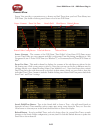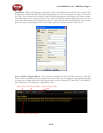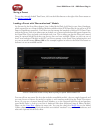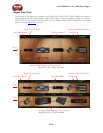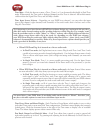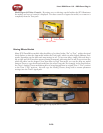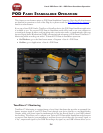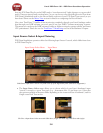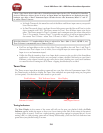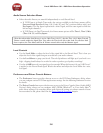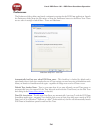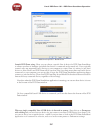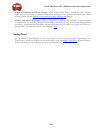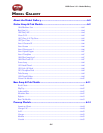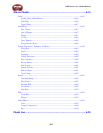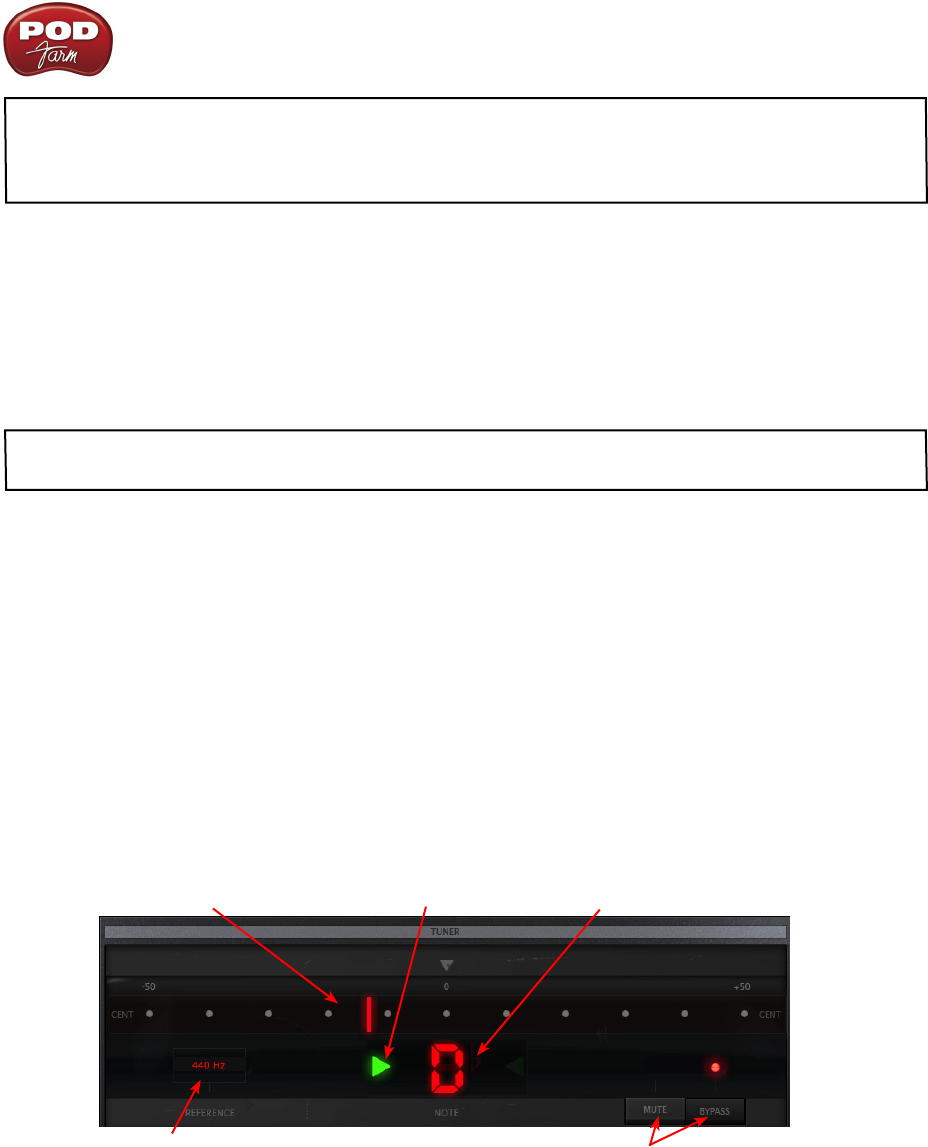
Line 6 POD Farm 1.01 – POD Farm Standalone Operation
5•3
*Note - Some Line 6 devices offer only a 1/4 inch Instrument input (such as GX, TonePort DI, GuitarPort
devices). When one of these devices is in use, no Input Menus nor Input Meters are displayed since this
hardware type offers a “fixed” Instrument Input. All other devices offer Instrument, Mono “1” and “2”
as well as “Stereo” Sources.
In Single Tone mode, the menu lists each of the Mono and Stereo input sources your specific •
Line 6 device offers.
In Dual Tone mode, there is an Input Source Select menu provided for each Tone (as in the •
above example with UX2). The Source menu for Tone 1 lists all Mono inputs your device
offers. The Source menu for Tone 2 is dynamic and contingent upon the source selected for
Tone 1. For example, “Same as Tone 1” is typically one option, as well as an input related to
the current Tone 1 Source - when Tone 1’s Source is “Mic 1”, Tone 2 offers “Mic 2”.
Note that whenever a “2” numbered Mono Source is selected for Tone 1 (Mic 2, Line 2, S/PDIF 2, etc.)
Tone 2’s Source is automatically set to “Same as Tone 1” .
You’ll see an Input Meter at the top left of the Tone’s signal flow for each Tone 1 and Tone 2, •
whenever that Tone’s Input is set to a Mic, Line or digital input (no meter appears if the Tone
Input is set to an Instrument input).
Unlike the Plug-In interface, there is no Input knob or meter at the top left of the Standalone •
application - to adjust input levels, use your guitar’s volume, the Mic Gain knobs on your Line 6
hardware, or the output controls on any source device that is feeding into your Line 6 hardware
to control the level coming into POD Farm - clipping should always be avoided.
Tuner View
The Tuner accepts input from anything connected into your Line 6 device’s Instrument input. Click
the Tuner button at the left to display the Tuner View and pluck an open single string on your guitar
(or bass guitar). Use the indictors and controls to get in tune!
Pitch Indicator “Flat” Indicator Arrow Note Display
Reference Control Mute/Bypass Buttons
Tuning Indicators
The Note Display in the center of the tuner will tell you the note you plucked, while the Pitch
Indicator appears within the meter to show you if your tuning is flat (left of the center of the meter)
or sharp (right of center). You’ll see a right-pointing, green arrow appear (as pictured above) if your
tuning is flat, or a left-pointing, green arrow if sharp. Additionally, you’ll see the Pitch Indicator turn
green when your plucked string is in tune.