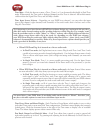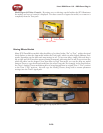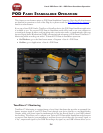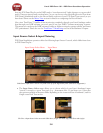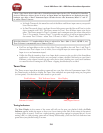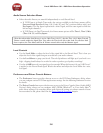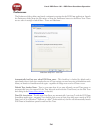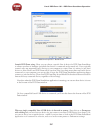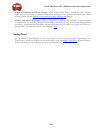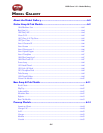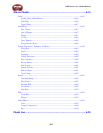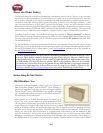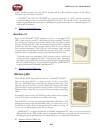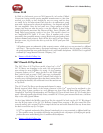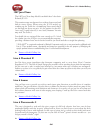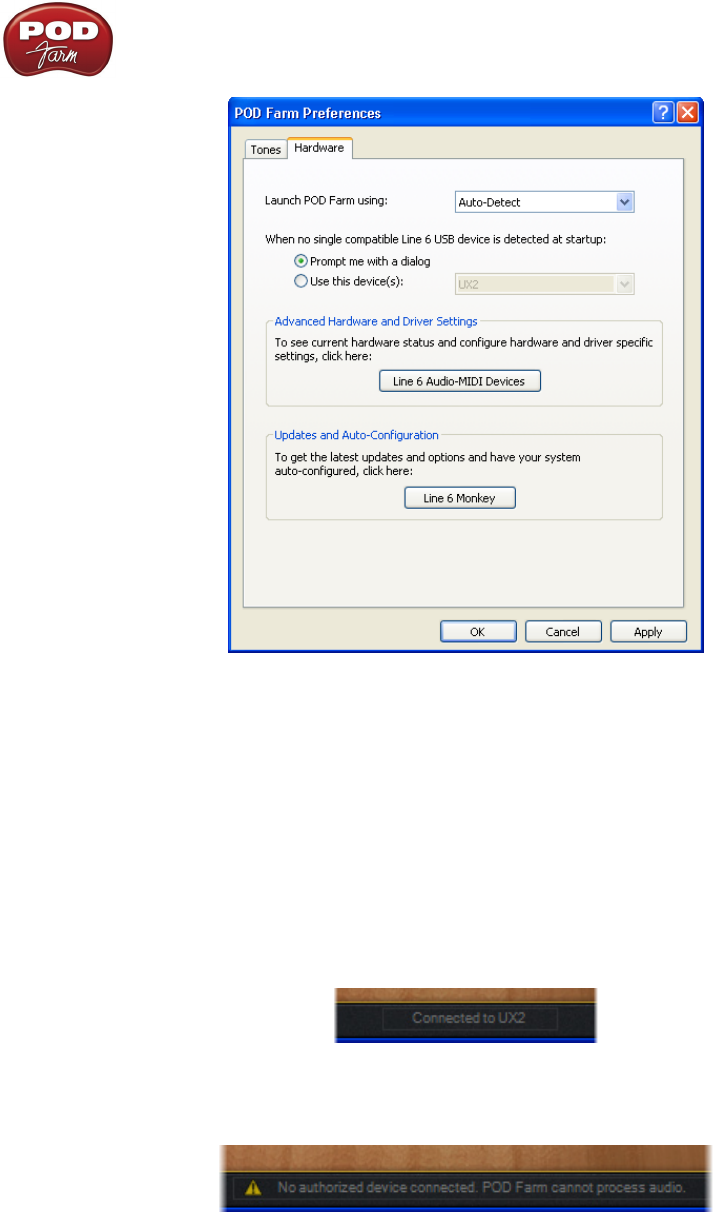
Line 6 POD Farm 1.01 – POD Farm Standalone Operation
5•7
POD Farm Preferences - Hardware tab
Launch POD Farm using - Here you can choose a specific Line 6 device for POD Farm Standalone
to always use when it launches (provided that device is connected and powered on). If you typically
connect only one supported Line 6 device to your computer at a time, then it is easiest to just leave
this set to Auto-Detect and POD Farm will do just that. But if you keep more than one Line 6 device
connected to your computer, you can set this to have the POD Farm Standalone application always
connect to just that device. (Note that POD Farm Plug-In and Model Pack authorizations will still be
detected for any connected device, regardless of this setting).
Note that when the POD Farm Standalone application is running, you can see what device is in use
at the bottom of the POD Farm window.
Or, if no compatible Line 6 USB device is connected, you’ll see this alert at the bottom of the POD
Farm window
When no single compatible Line 6 USB device is detected at startup - Keep this set to Prompt me
with a dialog and you can choose a device (or, just connect your Line 6 USB device if you forgot!) Or,
you can set this to use a specific device - useful if you just want to look at the POD Farm Standalone
application as if connected to a device, such as to review some presets or Preferences settings.