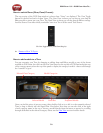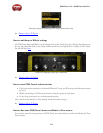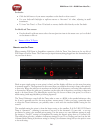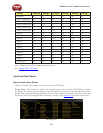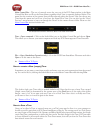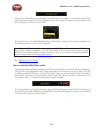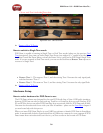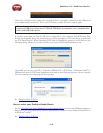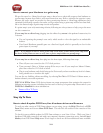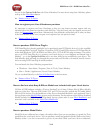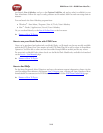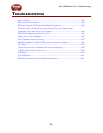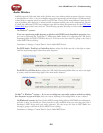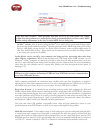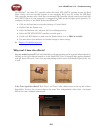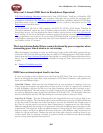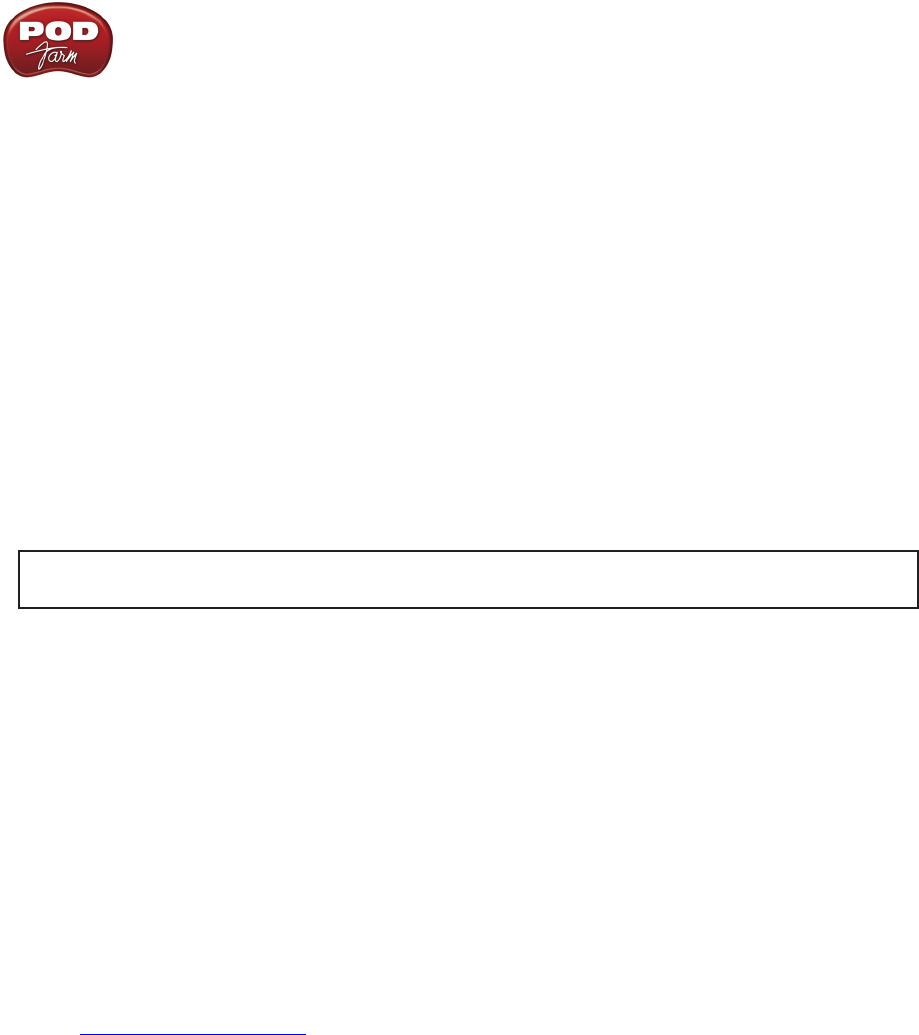
POD Farm 1.01 – POD Farm How To....
7•11
How to connect your Hardware to a guitar amp
We get this one a lot – Many Line 6 users want to know how to physically connect their hardware to
a guitar amp, because they think it will sound better that way. In fact, typically the opposite is true:
Because the audio signal we provide for direct monitoring features a virtual amp emulation that’s
optimized for full-range systems, the results you’ll get when using a guitar amp will be less than ideal,
due to the limited range of guitar amp circuits and speakers.
If a guitar amp is your only monitoring solution, following are a few pointers to help you get the most
out this connection:
If your amp has an effects loop, plugging into the effects loop return is the preferred connection, for
2 reasons:
You are bypassing the preamp’s tone stack, which tends to color the signal in an undesirable •
fashion.
Your Line 6 Hardware generally puts out a line-level signal, which is generally too hot for the •
guitar input of your amp.
Note – If you happen to have a stereo power amp (even better, a tube stereo power amp) then
the above bullet points are true as well, since a power amp includes no preamp stage.
If your amp has no effects loop, then plug into the front input, following these steps:
Place all your tone controls at the 12 O’clock position.•
Turn your amp’s Drive or Volume setting all the way to zero. If your amp has a Master Volume, •
place that control at 12 O’clock or below.
Plug in your hardware, and slowly bring up the Drive until you hear a satisfactory level of volume, •
being careful not to overdrive the input.
You can also try disabling cabinet modeling, by selecting No Cab in POD Farm’s Cabinet menu, to
further enhance your tonal experience.
POD X3 & PODxt Users: POD devices feature an output setup menu that optimizes the output for
different monitoring systems, including the front end or the loop of a guitar amp. Please refer to your
POD Pilot’s Handbook for more information.
p Return to How To Topics
Stay Up To Date
How to check & update POD Farm, Line 6 hardware drivers and firmware
To easily see what version of POD Farm software you are using, just go the Help (Windows) or POD
Farm (Mac) menu and choose About POD Farm. This also lists the credits for the creation of this
software.
To check for any available updates for POD Farm software or your Line 6 Gear… With your Line 6
hardware USB cable connected, and with your computer’s Internet connection active, launch Line 6
Monkey from POD Farm’s Help menu. Don’t forget to check out all those additional items available