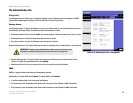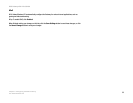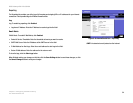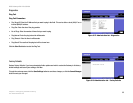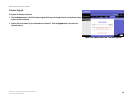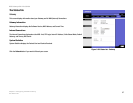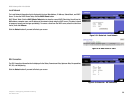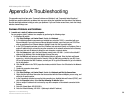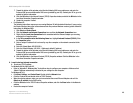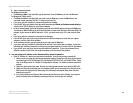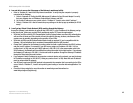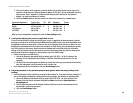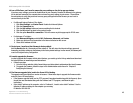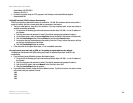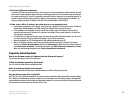40
Appendix A: Troubleshooting
Common Problems and Solutions
ADSL Gateway with 4-Port Switch
7. Toward the bottom of the window, select Use the following DNS server addresses, and enter the
Preferred DNS server and Alternative DNS server (provided by your ISP). Contact your ISP or go on its
website to find the information.
8. Click the OK button in the Internet Protocol (TCP/IP) Properties window, and click the OK button in the
Local Area Connection Properties window.
9. Restart the computer if asked.
• For Windows XP:
The following instructions assume you are running Windows XP with the default interface. If you are using
the Classic interface (where the icons and menus look like previous Windows versions), please follow the
instructions for Windows 2000.
1. Click Start and Control Panel.
2. Click the Network and Internet Connections icon and then the Network Connections icon.
3. Right-click the Local Area Connection that is associated with the Ethernet Adapter you are using,
and select the Properties option.
4. In the This connection uses the following items box, highlight Internet Protocol (TCP/IP). Click
the Properties button.
5. Enter a unique IP address that is not used by any other computer on the network connected to the
Gateway.
6. Enter the Subnet Mask, 255.255.255.0.
7. Enter the Default Gateway, 192.168.1.1 (Gateway’s default IP address).
8. Toward the bottom of the window, select Use the following DNS server addresses, and enter the
Preferred DNS server and Alternative DNS server (provided by your ISP). Contact your ISP or go on its
website to find the information.
9. Click the OK button in the Internet Protocol (TCP/IP) Properties window. Click the OK button in the
Local Area Connection Properties window.
2. I want to test my Internet connection.
A. Check your TCP/IP settings.
For Windows 98, Me, 2000, and XP:
• Refer to “Appendix E: Windows Help” for details on how to configure your computers. Make sure that
Obtain IP address automatically is selected in your settings for each computer.
For Windows NT 4.0:
• Click Start, Settings, and Control Panel. Double-click the Network icon.
• Click the Protocol tab, and double-click on TCP/IP Protocol.
• When the window appears, make sure you have selected the correct Ethernet Adapter and set it for
Obtain an IP address from a DHCP server.
• Click the OK button in the TCP/IP Protocol Properties window, and click the Close button in the Network
window.
• Restart the computer if asked.