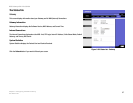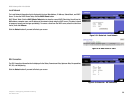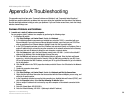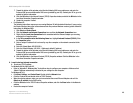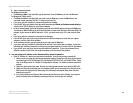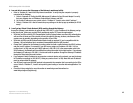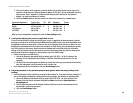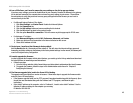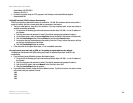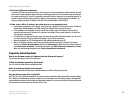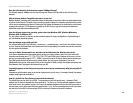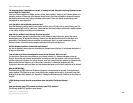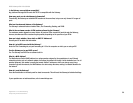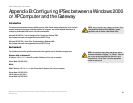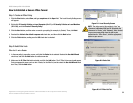45
Appendix A: Troubleshooting
Common Problems and Solutions
ADSL Gateway with 4-Port Switch
10.I am a PPPoE user, and I need to remove the proxy settings or the dial-up pop-up window.
If you have proxy settings, you need to disable these on your computer. Because the Gateway is the gateway
for the Internet connection, the computer does not need any proxy settings to gain access. Please follow
these directions to verify that you do not have any proxy settings and that the browser you use is set to
connect directly to the LAN.
• For Microsoft Internet Explorer 5.0 or higher:
1. Click Start, Settings, and Control Panel. Double-click Internet Options.
2. Click the Connections tab.
3. Click the LAN settings button and remove anything that is checked.
4. Click the OK button to go back to the previous screen.
5. Click the option Never dial a connection. This will remove any dial-up pop-ups for PPPoE users.
• For Netscape 4.7 or higher:
1. Start Netscape Navigator, and click Edit, Preferences, Advanced, and Proxies.
2. Make sure you have Direct connection to the Internet selected on this screen.
3. Close all the windows to finish.
11.To start over, I need to set the Gateway to factory default.
Hold the Reset button for 10 seconds and then release it. This will return the Internet settings, password,
forwarding, and other settings on the Gateway to the factory default settings. In other words, the Gateway will
revert to its original factory configuration.
12.I need to upgrade the firmware.
In order to upgrade the firmware with the latest features, you need to go to the Linksys website and download
the latest firmware at www.linksys.com/international.
• Follow these steps:
1. Go to the Linksys website at http://www.linksys.com/international and download the latest firmware.
2. To upgrade the firmware, follow the steps in the Administration section found in “Chapter 5:
Configuring the Gateway.”
13.The firmware upgrade failed, and/or the Power LED is flashing.
The upgrade could have failed for a number of reasons. Follow these steps to upgrade the firmware and/or
make the Power LED stop flashing:
• If the firmware upgrade failed, use the TFTP program (it was downloaded along with the firmware). Open
the pdf that was downloaded along with the firmware and TFTP program, and follow the pdf’s
instructions.
• Set a static IP address on the computer; refer to “Problem #1, I need to set a static IP address.” Use the
following IP address settings for the computer you are using:
IP Address: 192.168.1.50